Apple Power Mac G4 DRAM DIMM Replacement Instructions
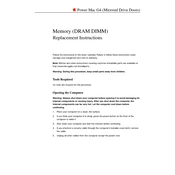
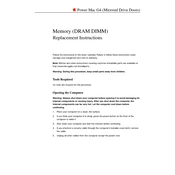
First, shut down your Power Mac G4 and unplug all cables. Open the side panel by lifting the latch. Locate the DRAM DIMM slots on the motherboard. Align the notch on the DIMM with the slot and press down firmly until it clicks into place. Close the side panel and reconnect all cables.
The maximum RAM capacity for the Apple Power Mac G4 varies by model. Most models support up to 2GB, but certain models can support up to 1.5GB or 4GB. Refer to your specific model's technical specifications for exact limits.
Ensure the RAM is correctly seated in the slot. Check for compatibility issues, as the Power Mac G4 requires PC100 or PC133 SDRAM. Try installing one DIMM at a time to identify faulty modules, and reset the PRAM by holding Command, Option, P, and R keys during startup.
Yes, you can mix different sizes of DRAM DIMMs, but for optimal performance, it's recommended to install DIMMs in matched pairs. Ensure all DIMMs are compatible with the Power Mac G4 specifications.
Beeping on startup typically indicates a RAM issue. This could be due to incompatible, improperly seated, or faulty RAM modules. Recheck the RAM installation, ensure compatibility, and test each module individually.
The Apple Power Mac G4 is compatible with PC100 or PC133 SDRAM DIMMs. Make sure the DIMMs are non-ECC and non-registered, as the system does not support these types.
Cleaning the RAM slots is typically not necessary unless you are experiencing issues. If cleaning is needed, do so carefully with compressed air to remove dust and debris, ensuring the system is powered off and unplugged.
Yes, upgrading the RAM in a Power Mac G4 is a straightforward process that can be done by most users. Ensure you follow the installation instructions carefully and use compatible RAM.
First, verify the RAM is properly installed and compatible. Remove and reseat the RAM, and try each module individually to identify any faulty ones. Reset the PRAM and SMC, and ensure there are no software conflicts.
To check the installed RAM, click the Apple menu, select 'About This Mac,' and then click on 'More Info.' This will open the System Profiler, where you can view detailed information about the installed memory.