Apple Power Mac G4, Macintosh Replacement Instructions
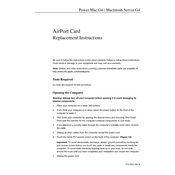
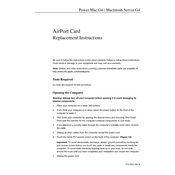
To upgrade the RAM on your Power Mac G4, first power off and unplug the computer. Open the side panel by pulling the release latch. Locate the RAM slots on the motherboard, remove the old RAM modules by pressing the ejector clips, and insert the new RAM modules, ensuring they are firmly seated. Close the side panel and power on the computer to check if the new RAM is recognized.
If your Power Mac G4 won't start, first check the power connection and ensure the outlet works. Try resetting the PMU (Power Management Unit) by pressing the reset button on the motherboard. If the issue persists, remove any recently added hardware and attempt to boot again. If none of these steps work, consider testing with a different power supply.
To reset the PRAM on your Power Mac G4, restart the computer and immediately hold down the Command, Option, P, and R keys simultaneously until you hear the startup chime twice. Release the keys and allow the Mac to continue booting.
The Power Mac G4 can support hard drives up to 128GB when using the internal IDE interface. For larger drives, consider using a PCI ATA card or external FireWire solutions to bypass this limitation.
To clean the interior of your Power Mac G4, power down the computer and unplug all cables. Open the side panel and use compressed air to gently blow out dust from the interior components, focusing on fans, vents, and the motherboard. Avoid direct contact with the components to prevent static damage.
To connect your Power Mac G4 to a modern monitor, use a DVI to HDMI adapter if your monitor supports HDMI input. Alternatively, use a VGA adapter if needed. Ensure your graphics card in the Power Mac G4 supports the desired resolution of your monitor.
If your Power Mac G4 is running slow, ensure you have adequate RAM installed and limit the number of applications running simultaneously. Clear unnecessary files and applications from startup to free resources. Consider upgrading to a faster hard drive or SSD for better performance.
To replace the optical drive in a Power Mac G4, power off the computer and open the side panel. Locate the optical drive bay and disconnect the power and data cables. Remove the screws securing the drive and slide it out. Insert the new drive, secure it with screws, and reconnect the cables. Close the side panel and test the new drive.
The Power Mac G4 can run Mac OS 9 and various versions of Mac OS X up to 10.5 (Leopard). Ensure your hardware meets the minimum requirements for the OS version you plan to install. Linux distributions with PowerPC support can also be installed.
To troubleshoot network connectivity issues on your Power Mac G4, first check your network cables and connections. Ensure that your network settings are correct and reset your router if necessary. If using Wi-Fi, check the signal strength and try reconnecting to the network. Updating the network drivers may also resolve connectivity problems.