Apple Xserve Backplane Replacement Instructions
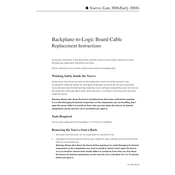
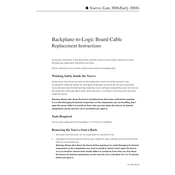
To install a new backplane on your Apple Xserve, first ensure the server is powered off and unplugged. Remove the server from the rack, open the chassis, and carefully disconnect all connections to the existing backplane. Remove the screws securing it and replace it with the new backplane, ensuring all connectors are properly aligned. Reattach the screws, reconnect all cables, and close the chassis before powering the server back on.
Start by checking all cable connections to ensure they are secure. Inspect the backplane for any visible damage or loose components. Verify that the server's firmware is up to date. If the issue persists, try resetting the SMC and NVRAM. For persistent issues, consider replacing the backplane or consulting with Apple support.
Regularly inspect the backplane for dust buildup and clean it using compressed air. Check for any signs of wear or damage on the connectors and ensure all connections are secure. Periodically update the server's firmware to ensure compatibility and performance.
Yes, components such as RAM, hard drives, and PCI cards can be upgraded. Ensure that any new components are compatible with your specific Xserve model. Always power down the server and disconnect it from the power source before making hardware changes.
Common signs include intermittent connectivity issues, failure to recognize connected hardware, frequent system crashes, and visible damage or burning smell coming from the server. If any of these symptoms occur, it may be necessary to replace the backplane.
To reset the SMC, power down the server, unplug it, and wait for 15 seconds before plugging it back in. For NVRAM, restart the server and hold down Command, Option, P, and R keys until you hear the startup sound twice.
Replacing individual connectors on the backplane is not typically recommended due to the complexity and risk of damage. It is usually more effective to replace the entire backplane if a connector is faulty.
You will need a Phillips-head screwdriver, anti-static wrist strap, and potentially a flat-head screwdriver for prying connectors. It's also advisable to have a clean, static-free workspace.
It's a good practice to perform a visual inspection every 3 to 6 months, or if you experience any hardware issues. Regular maintenance can prevent long-term damage and ensure optimal performance.
A faulty backplane can lead to hardware detection issues, intermittent connectivity, and overall system instability. It can prevent the server from booting correctly and may cause data access errors.