Apple Xserve and Xserve RAID Replacement Instructions
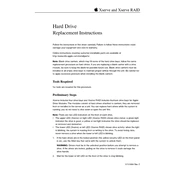
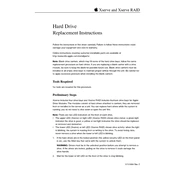
To set up an Apple Xserve, begin by connecting it to a network and attaching a display, keyboard, and mouse. Power on the server and follow the on-screen instructions to configure network settings, create an administrator account, and install necessary software updates.
Open the RAID Admin utility and connect to your Xserve RAID. Use the utility to create a RAID set, selecting the desired RAID level (0, 1, 5, etc.), and add the disks you want to include in the array. Save the configuration to initialize the RAID set.
To run hardware diagnostics, insert the Apple Server Diagnostics CD into the Xserve's optical drive and restart the server while holding the 'C' key. Follow the prompts to perform a comprehensive hardware check.
Check the physical connections between the Xserve RAID and the host computer. Ensure that the Fibre Channel cables are securely connected. Verify that the RAID Admin utility is installed and that the RAID is properly configured.
Power down the Xserve and disconnect all cables. Open the server's enclosure and locate the RAM slots. Remove any existing RAM modules you wish to replace and insert the new RAM modules in the appropriate slots. Reassemble the server and power it on.
Regularly update the server's software and firmware. Perform routine backups and monitor server health using Apple's Server Monitor tools. Keep the server environment clean and cool to prevent overheating.
Identify the failed drive using the RAID Admin utility. Eject the failed drive from the Xserve RAID enclosure and replace it with a new drive of the same specifications. The RAID will automatically begin rebuilding the data on the new drive.
Yes, you can connect multiple Xserve units to form a cluster for load balancing or high availability. Use Apple's Xgrid or third-party software to manage the cluster configuration and workload distribution.
Implement strong password policies and enable firewall settings. Regularly update the operating system and software. Use secure connections like SSH for remote access and disable unused services to reduce vulnerabilities.
Utilize Apple's Server Monitor application to track CPU, memory, and network usage. Set up alerts for performance thresholds to proactively address potential issues. Consider third-party monitoring tools for advanced analytics.