Apple WaveBurner 1.6 User Manual
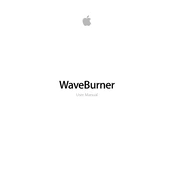
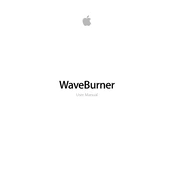
To create a new audio CD project in WaveBurner 1.6, open the application and select 'File' > 'New'. You can then add audio files by dragging them into the WaveBurner window from Finder or using the 'Add Audio File' option.
In WaveBurner 1.6, you can adjust track spacing by selecting the space between two tracks on the timeline and dragging it to the desired length. Alternatively, you can select a track and modify its 'Pause' duration in the 'Track Info' window.
WaveBurner 1.6 supports importing audio files in AIFF, WAV, SDII, and MP3 formats. Make sure your audio files are in one of these formats for a smooth importing process.
If a CD burn fails in WaveBurner 1.6, check the disc for scratches or dirt, ensure your drive firmware is updated, and try reducing the burn speed. Also, verify that there is enough available disk space and close any unnecessary applications running in the background.
Yes, you can preview your CD project in WaveBurner 1.6 by clicking the 'Play' button in the toolbar. This allows you to listen to the entire project or individual tracks to ensure everything is in order before burning.
To adjust the volume levels of individual tracks in WaveBurner 1.6, select a track and use the 'Gain' slider in the 'Track Info' window. You can also add volume automation by creating nodes on the volume envelope displayed on the track.
Yes, you can add effects to tracks in WaveBurner 1.6. Select the track you want to add effects to, then open the 'Effects' tab. You can choose from various effects like EQ, reverb, and compression to enhance your audio.
To save a project in WaveBurner 1.6, go to 'File' > 'Save' or 'Save As' to specify a location. This saves the project file with all settings, allowing you to reopen and edit it later.
Yes, WaveBurner 1.6 can create crossfades between tracks. To do this, overlap the end of one track with the beginning of another on the timeline and adjust the crossfade curve to your preference in the 'Crossfade' section of the 'Track Info' window.
If WaveBurner 1.6 crashes during startup, try resetting the preferences by deleting the preference file, updating your macOS, and ensuring all plugins are compatible with your current setup. If the issue persists, consider reinstalling the application.