Apple iMovie Tutorial Lesson 5 User Manual
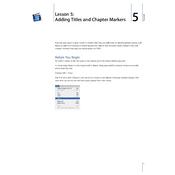
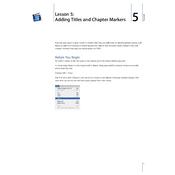
To import videos into iMovie, open your project, click on 'File' in the menu bar, select 'Import Media', and choose the videos you want from your files or connected devices.
If your video is not playing smoothly, try closing other applications to free up system resources, ensuring your video clips are in a compatible format, or rendering your project by going to 'File' > 'Optimize Video'.
To fix audio sync issues, try detaching the audio from the video clip, then manually adjusting the audio track to match the video. Use the 'Precision Editor' for finer adjustments.
To add text or titles, click on the 'Titles' tab in the iMovie toolbar, choose a style, drag it to the timeline, and edit the text by double-clicking on the text box in the preview window.
To export your project, click on the 'Share' button in the upper-right corner, select 'File', choose the desired settings for resolution and quality, and click 'Next' to save it to your chosen location.
Yes, to stabilize shaky footage, select the clip in the timeline, click on the 'Stabilization' icon in the toolbar, and check 'Stabilize Shaky Video'. Adjust the stabilization amount if needed.
To correct video color, select the clip in the timeline, click on the 'Color Correction' icon, and adjust the sliders for exposure, saturation, and color temperature to achieve the desired look.
If iMovie crashes, ensure your software is up to date, try resetting iMovie preferences, create a new library to reduce file size, or check for any system updates on your Mac.
Yes, to create a split-screen effect, drag two video clips onto the timeline, select the top clip, click on the 'Overlay Settings' button, and choose 'Split Screen' from the drop-down menu.
To add background music, click on 'Audio' in the iMovie toolbar, browse for music from your iTunes library or sound effects, and drag your chosen track to the timeline below your video clips.