Apple GarageBand Jam Pack 2 User Manual
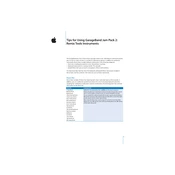
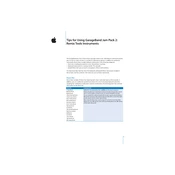
To install Apple GarageBand Jam Pack 2, insert the installation DVD into your Mac's drive, open the installer, and follow the on-screen instructions. Ensure that GarageBand is closed during installation.
Ensure that Jam Pack 2 is properly installed. Check the Library section in GarageBand and refresh the loop index by selecting 'Reindex Loops' from the Loop Browser menu.
Yes, Jam Pack 2 can be used with Logic Pro. Once installed, the loops and instruments will be available within Logic Pro's library.
If the installation fails, restart your Mac and try again. Make sure there is enough disk space and the installation DVD is clean and not scratched.
Jam Pack 2 does not require updates separately. Ensure that your GarageBand and macOS are up to date for optimal compatibility and performance.
Yes, Jam Pack 2 is compatible with the latest version of GarageBand, but ensure GarageBand is updated to avoid any compatibility issues.
To uninstall Jam Pack 2, manually delete its content from the Library/Audio/Apple Loops/Apple folder and remove any associated instruments from the Library/Application Support/GarageBand/Instrument Library folder.
Jam Pack 2 includes various instruments such as keyboards, orchestral instruments, percussion, and more. It expands the GarageBand instrument library significantly.
Yes, loops and samples from Jam Pack 2 can be used in commercial projects, as long as they are part of a larger music project and not redistributed as standalone loops.
If sounds are missing, recheck the installation path and ensure all files are correctly installed. You may need to reinstall Jam Pack 2 to restore missing components.