Apple Series 7 Nike Info Guide
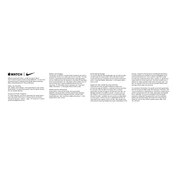
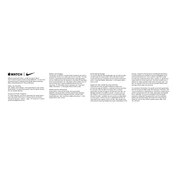
To pair your Apple Watch Series 7 Nike with your iPhone, ensure Bluetooth is enabled on your iPhone. Open the Watch app, tap 'Start Pairing', and follow the on-screen instructions. Align your watch with the viewfinder on your iPhone to complete pairing.
Press firmly on the watch face, swipe left or right to select a face, then tap 'Edit'. Use the Digital Crown to scroll through options for color, complications, and style.
Ensure the back of the watch and the charger are clean. Try using a different charging cable or adapter. If the problem persists, restart your watch or update its software.
Open the Nike Run Club app on your Apple Watch, tap 'Start', and select your workout. You can customize settings like distance or pace alerts before beginning your run.
To improve battery life, reduce screen brightness, limit background app refresh, and disable the Always On display. Additionally, keep your watch updated to the latest software version.
Ensure both devices are in range and that Bluetooth and Wi-Fi are enabled. Restart both the iPhone and the Apple Watch. If syncing issues persist, unpair and re-pair the watch with your iPhone.
Ensure your watch is connected to Wi-Fi and placed on its charger. Open the Watch app on your iPhone, go to 'General' > 'Software Update', and follow the instructions to install available updates.
To change the band, turn your watch over and press the release buttons near the band slots. Slide the existing band out, then slide the new band in until you hear a click.
Perform a force restart by holding both the side button and Digital Crown for at least 10 seconds until you see the Apple logo. If unresponsiveness continues, contact Apple Support.
Open the ECG app on your watch. Rest your arms on a table, and hold your finger on the Digital Crown. Wait for 30 seconds while the watch records your heartbeat. Results are saved in the Health app on your iPhone.