Apple Series 2 Hermes Info Guide
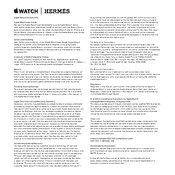
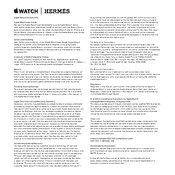
To pair your Apple Watch Series 2 Hermes with your iPhone, make sure both devices are charged and Bluetooth is enabled on your iPhone. Open the Apple Watch app on your iPhone and tap 'Start Pairing'. Follow the on-screen instructions to complete the process.
If your Apple Watch Series 2 Hermes is not charging, check that the charging cable and power adapter are functioning correctly. Ensure the back of the watch and the magnetic charger are clean. Try using a different power outlet or adapter if the issue persists.
You can track your workouts by opening the Workout app on your Apple Watch. Select the type of workout, set your goals, and tap 'Start'. Your watch will monitor metrics like heart rate, calories, and distance during the workout.
To update the software on your Apple Watch Series 2 Hermes, open the Watch app on your iPhone, go to 'General', and select 'Software Update'. Follow the instructions to download and install the latest watchOS version. Ensure your watch is connected to Wi-Fi and has at least 50% battery.
To reset your Apple Watch Series 2 Hermes to factory settings, go to 'Settings' > 'General' > 'Reset' on your watch. Select 'Erase All Content and Settings'. You may need to enter your passcode. Note that this will erase all data from your watch.
Ensure your Apple Watch is within range of the Wi-Fi network and that the network is working properly. Restart both your watch and iPhone. If the issue persists, go to 'Settings' > 'Wi-Fi' on your watch and try reconnecting to the network.
To customize the watch face, press firmly on the current watch face to enter customization mode. Swipe left or right to choose a watch face, then tap 'Customize'. Use the options to change colors, complications, and other features.
To improve battery life, reduce screen brightness, disable unnecessary notifications, and limit background app refresh. You can also enable Power Reserve mode to extend battery life when needed.
The Apple Watch Series 2 Hermes is water-resistant up to 50 meters under ISO standard 22810:2010. It is suitable for shallow-water activities like swimming, but not for scuba diving or high-velocity water activities.
To use the SOS feature, press and hold the side button on your Apple Watch until the sliders appear, then drag the 'Emergency SOS' slider. Alternatively, continue holding the side button to automatically call emergency services.