Apple Edition Series 5 Info Guide
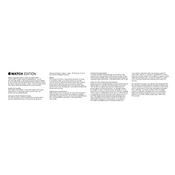
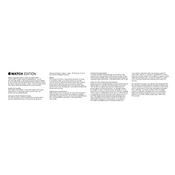
To pair your Apple Watch Edition Series 5 with your iPhone, ensure that both devices have Bluetooth enabled and are within proximity. Open the Apple Watch app on your iPhone, tap 'Start Pairing,' and follow the on-screen instructions to align the watch face with the viewfinder on your iPhone.
If your Apple Watch is not charging, check the charging cable and power adapter for any physical damage. Ensure that the back of the watch and the charger are clean. Try using a different outlet or charging cable to see if the issue persists.
To customize the watch face, press firmly on the current watch face and swipe left or right to choose a new face. Tap 'Customize' to change details like colors and complications. Use the Digital Crown to make adjustments.
Ensure your Apple Watch is on its charger and within range of your iPhone connected to Wi-Fi. Open the Apple Watch app on your iPhone, go to 'My Watch' > 'General' > 'Software Update,' and follow the prompts to download and install any available updates.
Ensure that you have the latest software update installed. Calibrate your Apple Watch by walking or running outside with your iPhone for at least 20 minutes. Make sure that 'Location Services' and 'Motion Calibration & Distance' are enabled on your iPhone.
To reset your Apple Watch to factory settings, go to 'Settings' > 'General' > 'Reset' on the watch, then tap 'Erase All Content and Settings.' Confirm the action and wait for the watch to reset.
Open the Apple Watch app on your iPhone, select 'My Watch,' tap 'Emergency SOS,' and turn on 'Fall Detection.' Ensure that your Medical ID is set up for better emergency services.
Try restarting your Apple Watch and closing any unused apps. Ensure that you have the latest software update. If slowness persists, consider unpairing your Apple Watch and pairing it again with your iPhone.
To use the ECG app, open the app on your watch, rest your arm on a table or in your lap, and hold your finger on the Digital Crown. Wait for the 30-second countdown to complete, and review the results in the Health app on your iPhone.
To clean your Apple Watch, power it off and remove the band. Wipe the watch with a clean, non-abrasive, lint-free cloth. If necessary, lightly dampen the cloth with fresh water. Dry with a dry cloth and ensure no moisture remains.