Apple Series 7 Info Guide
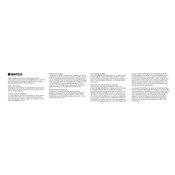
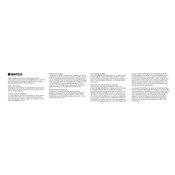
To pair your Apple Watch Series 7 with your iPhone, open the Watch app on your iPhone and follow the on-screen instructions. Ensure Bluetooth is enabled and your watch is close to your iPhone.
To update your Apple Watch, ensure it is connected to Wi-Fi. Open the Watch app on your iPhone, go to General > Software Update, and download and install the update.
Ensure that your charger is properly connected and that the back of the watch and the magnetic charger are clean. Try using a different charging cable and outlet if necessary.
Press and hold the watch face, swipe left or right to choose a new face, and tap Edit to customize complications and colors.
On your Apple Watch, go to Settings > General > Reset, then tap Erase All Content and Settings. Confirm to complete the reset.
To extend battery life, reduce screen brightness, disable unnecessary notifications, and use Power Reserve mode when the battery is low.
Ensure both devices have Bluetooth enabled and are within range. Restart both the Apple Watch and your iPhone, then try reconnecting.
Open the Workout app on your Apple Watch, choose your desired workout, and tap Start. The watch will track your activity and metrics.
Open the Watch app on your iPhone, tap Notifications, and customize settings for each app according to your preferences.
Restart your Apple Watch by pressing and holding the side button until you see the Power Off slider. Slide it, then turn your watch back on.