Apple Series 7 Hermes Info Guide
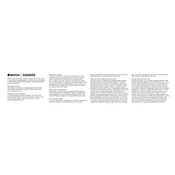
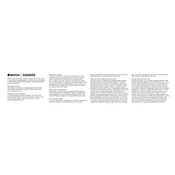
To pair your Apple Watch Series 7 Hermes with your iPhone, ensure both devices are charged and have Bluetooth enabled. Open the Apple Watch app on your iPhone, tap 'Start Pairing', and follow the on-screen instructions.
Press firmly on the watch face, swipe left or right to choose a face, and then tap 'Edit' to customize features such as color, style, and complications.
Ensure the charger is plugged in correctly and free of debris. If it still doesn't charge, try using a different charger or outlet. Restarting the watch might also help.
Keep your watch on its charger and in range of your iPhone. Open the Apple Watch app on your iPhone, go to 'My Watch', then 'General', and tap 'Software Update'. Follow the prompts to install the latest update.
To extend battery life, adjust screen brightness, disable unnecessary notifications, and use Power Reserve mode when needed. Regularly updating the watchOS can also improve battery efficiency.
Restart your watch to clear temporary issues. Ensure that your watchOS is up to date. Removing unused apps and reducing background activities can also help improve performance.
Go to 'Settings' on your watch, tap 'General', scroll down and select 'Reset', then 'Erase All Content and Settings'. This will return the watch to its factory state.
Yes, the Apple Watch Series 7 Hermes is water-resistant up to 50 meters, making it suitable for swimming and other water-based activities. However, avoid high-velocity water activities.
Open the Apple Watch app on your iPhone, tap 'My Watch', then 'Emergency SOS', and enable 'Fall Detection'. Ensure your personal health information is accurate for optimal functionality.
Ensure both devices have Bluetooth enabled and are in close proximity. Restart both devices and try reconnecting them. If issues persist, unpair and re-pair the watch using the Apple Watch app.