Apple Series 1 Info Guide
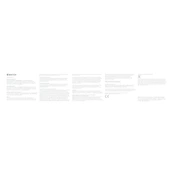
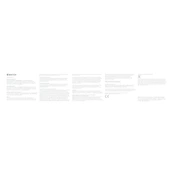
To pair your Apple Watch Series 1 with your iPhone, make sure both devices are charged. Turn on your Apple Watch, then open the Apple Watch app on your iPhone. Tap "Start Pairing" and follow the on-screen instructions to complete the process.
If your Apple Watch Series 1 isn't charging, check the charger connections and ensure that the charger is plugged into a working outlet. Try using a different charging cable or adapter. If the problem persists, restart your watch and try charging it again.
To update your Apple Watch Series 1, ensure it is connected to Wi-Fi and has at least 50% battery life. Open the Apple Watch app on your iPhone, go to "My Watch" > "General" > "Software Update," and follow the instructions to download and install the latest update.
To clean your Apple Watch Series 1, power it off and remove it from the charger. Use a non-abrasive, lint-free cloth to wipe the watch. If needed, lightly dampen the cloth with fresh water. Avoid using soaps, cleaning products, or abrasive materials.
To reset your Apple Watch Series 1, press and hold both the side button and the Digital Crown for at least 10 seconds until you see the Apple logo. This will perform a soft reset. To erase all content and settings, go to "Settings" > "General" > "Reset" on your watch.
To extend the battery life of your Apple Watch Series 1, reduce screen brightness, limit notifications, and use Power Reserve mode. You can also disable background app refresh and keep the watch face simple.
If your Apple Watch Series 1 is not connecting to your iPhone, ensure Bluetooth is enabled on both devices. Restart both your watch and iPhone, and try reconnecting. If the issue persists, unpair your watch from the iPhone and pair it again.
To track workouts on your Apple Watch Series 1, open the Workout app. Choose the type of workout you want to track and tap to start. Your watch will monitor metrics like heart rate, distance, and calories burned.
The Apple Watch Series 1 is not rated for swimming or submersion in water. It is splash-resistant, but for swimming activities, consider using a newer model with better water resistance.
If your Apple Watch Series 1 screen is unresponsive, try restarting the device by holding down the side button until you see the Power Off slider. If the issue continues, consider performing a force restart by pressing and holding both the side button and Digital Crown for 10 seconds.