Apple Nike Series 6 Info Guide
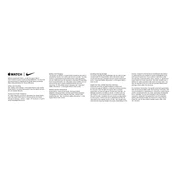
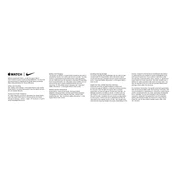
To start a workout, open the Workout app, scroll to find the type of workout you want, and tap it to begin. You can also use Siri by saying, "Start a running workout."
Ensure that both devices have Bluetooth enabled and are within range. Restart both the iPhone and the Apple Watch. If the problem persists, unpair and then re-pair the devices.
To improve battery life, you can reduce the screen brightness, limit background apps, and turn off unnecessary notifications. Using Power Reserve mode can also extend battery life.
To clean your watch, wipe it with a non-abrasive, lint-free cloth. If necessary, lightly dampen the cloth with fresh water. Avoid using soaps, cleaning products, or abrasive materials.
Press and hold the current watch face. Swipe left or right to choose a face, then tap "Edit" to customize complications, colors, and styles to your preference.
Yes, the Apple Watch Nike Series 6 is water-resistant up to 50 meters. You can use it for shallow-water activities like swimming in a pool or ocean. Avoid high-velocity water activities.
Ensure your watch is connected to Wi-Fi. On your iPhone, open the Watch app, go to My Watch > General > Software Update, and follow the on-screen instructions to install any available updates.
First, ensure the charger is plugged in correctly and that the watch is seated properly on the charger. Try using a different charging cable or adapter. If it still won't charge, restart your watch.
Open the Settings app on your Apple Watch, tap Display & Brightness, and then toggle on the Always-On feature. This will keep the display on even when your wrist is down.
To track your sleep, open the Sleep app on your watch. Follow the setup prompts to create a sleep schedule and enable sleep tracking. Your watch will monitor your sleep patterns automatically.