Apple Series 2 Edition Info Guide
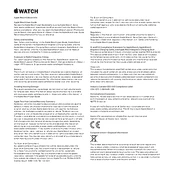
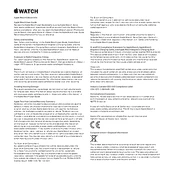
To pair your Apple Watch with your iPhone, ensure both devices have Bluetooth enabled. Open the Apple Watch app on your iPhone, tap 'Start Pairing', and follow the on-screen instructions. Hold your iPhone over the Apple Watch to align the viewfinder with the watch face.
Check that the magnetic charger is connected to a power source and properly aligned with the back of the watch. Clean the back of the watch and the charger with a soft cloth. If the issue persists, try a different charging cable or power adapter.
Ensure your iPhone is connected to Wi-Fi and your Apple Watch is on its charger. Open the Apple Watch app on your iPhone, go to 'My Watch' > 'General' > 'Software Update', and download any available updates.
To restart your Apple Watch, press and hold the side button until the power off slider appears. Drag the slider to turn off the watch, then press and hold the side button again until the Apple logo appears.
The Apple Watch Series 2 is water-resistant up to 50 meters, suitable for shallow-water activities like swimming in a pool or ocean. It is not recommended for scuba diving or water skiing.
To customize your watch face, press firmly on the watch face to enter customization mode. Use the digital crown to scroll through available options, and tap 'Customize' to adjust details, colors, and complications.
Restart your watch and close any apps running in the background. To close apps, press the side button and swipe left on the app you want to close. Ensure your watch has the latest software updates installed.
Open the Workout app on your watch, scroll to select the type of workout, and tap it to begin. Swipe right to pause or end the workout. The watch will track metrics like heart rate, distance, and calories burned.
Open the Apple Watch app on your iPhone, tap 'My Watch', then 'Notifications'. Here, you can customize the notification settings for each app or choose to mirror your iPhone's settings.
Ensure that Bluetooth is enabled on both devices and they are in close proximity. Restart both the watch and the iPhone. If the problem persists, try unpairing and then re-pairing the watch with your iPhone.