Apple Series 7 Edition Info Guide
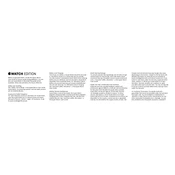
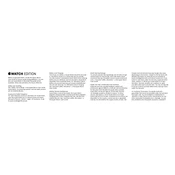
To pair your Apple Watch Series 7 with your iPhone, ensure Bluetooth is enabled on your iPhone. Open the Apple Watch app on your iPhone, tap "Start Pairing," and hold the watch near your phone. Follow the on-screen instructions to complete the pairing process.
If your Apple Watch Series 7 is not charging, ensure the magnetic charger is connected properly and clean any debris from the back of the watch and charger. Try using a different power adapter or outlet. Restart your watch if necessary.
To extend battery life, consider reducing the screen brightness, limiting background app refresh, and disabling the Always-On display feature. You can also enable Power Reserve mode when necessary.
To update your Apple Watch Series 7, ensure it is connected to a Wi-Fi network and has at least 50% battery. Open the Apple Watch app on your iPhone, go to My Watch > General > Software Update, and follow the instructions to install the latest updates.
If your Apple Watch Series 7 becomes unresponsive, try force restarting it by pressing and holding both the side button and Digital Crown for at least 10 seconds until the Apple logo appears.
To customize your watch face, press firmly on the watch face, swipe to choose a face, and tap "Edit." You can then customize the appearance, complications, and colors to your preference.
To set up Apple Pay, open the Apple Watch app on your iPhone, go to My Watch > Wallet & Apple Pay, and follow the instructions to add a card. To use Apple Pay, double-click the side button and hold the watch near the payment terminal.
To clean your Apple Watch Series 7, turn it off and wipe it with a non-abrasive, lint-free cloth. If necessary, lightly dampen the cloth with fresh water. Avoid soaps and other cleaning products.
To track workouts, open the Workout app on your Apple Watch Series 7, select the type of workout, and tap "Start." Your watch will monitor metrics such as heart rate, distance, and calories burned.
Ensure your watch fits snugly on your wrist and calibrate it by performing a walking or running workout in open areas with good GPS reception. Regularly update your personal data in the Health app for better accuracy.