Apple Series 6 Edition Info Guide
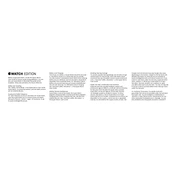
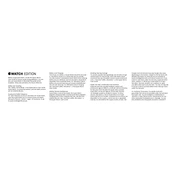
To pair your Apple Watch with your iPhone, ensure Bluetooth is enabled on your iPhone and that both devices are charged. Open the Watch app on your iPhone, tap 'Start Pairing,' and align your watch with the viewfinder on your iPhone screen. Follow the on-screen instructions to complete the setup.
To update your Apple Watch, ensure it is connected to its charger and within range of your iPhone connected to Wi-Fi. Open the Watch app on your iPhone, go to 'General,' then 'Software Update.' If an update is available, download and install it by following the prompts.
If your Apple Watch isn't charging, check that the charger is plugged into a power source and properly connected to your watch. Ensure the back of your watch and the charger are clean. Try using a different charging cable or adapter if necessary. Restart your watch if the issue persists.
To extend battery life, adjust settings such as reducing screen brightness, disabling 'Always On' display, and turning off unnecessary notifications. Use Power Reserve mode when needed and keep your watch's software up to date for optimal performance.
To clean your Apple Watch, power it off and remove the band. Use a non-abrasive, lint-free cloth slightly dampened with fresh water. Avoid soaps and cleaning products. Dry with a clean cloth. Ensure the watch is completely dry before reattaching the band or wearing it.
To reset your Apple Watch to factory settings, go to 'Settings' on your watch, tap 'General,' then 'Reset.' Tap 'Erase All Content and Settings' and confirm. Alternatively, use the Watch app on your iPhone under 'General' > 'Reset' > 'Erase Apple Watch Content and Settings.'
Press and hold the watch face on your Apple Watch, then swipe left or right to choose a face. Tap 'Edit' to customize complications, colors, and styles. Use the Digital Crown to scroll through options. You can also customize watch faces using the Watch app on your iPhone.
Yes, the Apple Watch Series 6 is water-resistant up to 50 meters, making it suitable for swimming in a pool or ocean. Avoid high-velocity water activities or deep submersion. After swimming, rinse the watch with fresh water and dry it thoroughly.
Open the Workout app on your Apple Watch, select the type of workout you want to do, and tap 'Start.' Your watch will track metrics like heart rate, calories, and duration. Swipe right and tap 'End' when you finish your workout to save the data.
To use the ECG feature, open the ECG app on your Apple Watch. Rest your arm on a table or in your lap and place your finger on the Digital Crown. Remain still for 30 seconds while the watch records your heartbeat. The results will be saved in the Health app on your iPhone.