Apple Series 5 Nike Info Guide
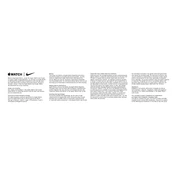
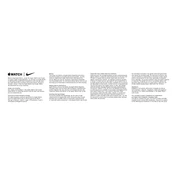
To update the software on your Apple Watch Series 5 Nike, ensure that your watch is connected to Wi-Fi. Open the Watch app on your iPhone, go to My Watch > General > Software Update, and follow the on-screen instructions to download and install the latest watchOS update.
If your Apple Watch Series 5 Nike isn't charging, ensure that the charger is plugged in properly and the back of the watch and the magnetic charger are clean. Try using a different charging cable or adapter if available. If the issue persists, restart your watch or contact Apple Support.
To extend battery life, reduce the brightness of the display, turn off unnecessary notifications, use a minimalist watch face, enable Power Saving Mode during workouts, and keep your watch software up to date.
To pair your Apple Watch Series 5 Nike with a new iPhone, ensure both devices are charged and have Bluetooth enabled. Open the Watch app on your new iPhone and follow the setup instructions. If your watch is still paired with your old iPhone, unpair it before pairing with the new one.
To clean your Apple Watch Series 5 Nike, turn it off and remove it from the charger. Wipe it gently with a nonabrasive, lint-free cloth. If necessary, lightly dampen the cloth with fresh water. Avoid using soap, cleaning products, or abrasive materials.
To enable the Always-On display on your Apple Watch Series 5 Nike, go to Settings on your watch, tap Display & Brightness, and then toggle on the Always-On option. This will keep the watch face visible at all times with a dimmed display when not in active use.
Ensure that your Apple Watch Series 5 Nike is snugly fitted on your wrist, as a loose fit can affect sensor accuracy. Calibrate your watch by performing an outdoor walk or run for about 20 minutes. Also, make sure the Workout app is updated.
To reset your Apple Watch Series 5 Nike to factory settings, go to Settings > General > Reset on your watch, and select Erase All Content and Settings. Confirm your choice and wait for the watch to reset.
While you can use some features of your Apple Watch Series 5 Nike without an iPhone, such as fitness tracking and music playback, an iPhone is required for initial setup and to access the full range of features.
To improve GPS accuracy, ensure that your Apple Watch Series 5 Nike has a clear view of the sky. Avoid tall buildings and dense trees that might obstruct the GPS signal. Keeping your watch's software updated can also help enhance GPS performance.