Apple Series 5 Info Guide
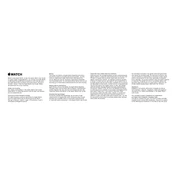
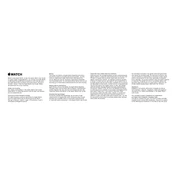
To pair your Apple Watch Series 5 with your iPhone, make sure both devices are charged and close to each other. Open the Apple Watch app on your iPhone, tap 'Start Pairing', and follow the on-screen instructions.
To improve battery life, consider reducing screen brightness, limiting notifications, using Power Reserve mode, and ensuring your apps are up-to-date. Also, turn off features like 'Always On' display if not needed.
If your Apple Watch Series 5 won't charge, check the charging cable and adapter for damage, ensure the connections are secure, and clean the back of the watch and the charger. Restart the watch and try a different power outlet.
To update the software on your Apple Watch Series 5, ensure it is connected to Wi-Fi and place it on its charger. On your iPhone, open the Watch app, go to 'General', then 'Software Update', and follow the prompts to download and install the update.
Yes, the Apple Watch Series 5 is water-resistant up to 50 meters, making it suitable for swimming. Use the Workout app to track your swimming exercises and ensure the Water Lock feature is enabled to prevent accidental taps.
To customize watch faces, press firmly on the watch face, swipe left or right to choose a face, then tap 'Edit'. Use the crown to scroll and select different styles, colors, and complications for personalization.
If your watch is not receiving notifications, make sure the Do Not Disturb mode is off, the watch is unlocked, and your iPhone is connected. Check notification settings on the Apple Watch app and ensure the relevant notifications are enabled.
To reset your Apple Watch Series 5, go to 'Settings' on the watch, tap 'General', scroll down to 'Reset', and select 'Erase All Content and Settings'. Confirm your choice and the watch will be reset to factory settings.
To use the ECG app, ensure it is set up in the Health app on your iPhone. Open the ECG app on your watch, rest your arm on a table, and place your finger on the Digital Crown. Wait for 30 seconds to complete the reading.
If your watch is running slowly, try restarting it and closing unused apps. Ensure the software is up-to-date and consider reducing the number of complications on the watch face to free up resources.