Apple Series 4 Hermes Info Guide
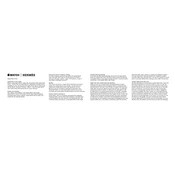
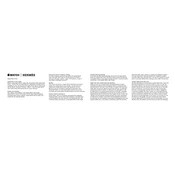
To pair your Apple Watch with your iPhone, ensure both devices are charged and Bluetooth is enabled. Open the Apple Watch app on your iPhone, tap 'Start Pairing', and follow the on-screen instructions.
First, make sure the charger is plugged in and functioning. Clean the back of the watch and the magnetic charger. Try a different charging cable and adapter if necessary.
To update your watch, ensure it is connected to Wi-Fi and has at least 50% battery. Go to the Apple Watch app on your iPhone, tap 'General' > 'Software Update', and follow the prompts.
Press firmly on the watch face to enter customization mode. Swipe left or right to choose a Hermès face, then tap 'Customize' to adjust details such as color and complications.
Ensure Bluetooth is enabled on both devices and they are in close proximity. Restart both your iPhone and Apple Watch. If issues persist, unpair and re-pair the devices.
Open the Workout app on your Apple Watch, select the type of workout, and tap 'Start'. The watch will track metrics such as heart rate, calories, and distance.
Open the Apple Watch app on your iPhone, tap 'My Watch' > 'Emergency SOS', and turn on 'Fall Detection'. This feature automatically calls emergency services if a hard fall is detected.
Use a non-abrasive, lint-free cloth slightly dampened with fresh water. Avoid soaking the leather and let it air dry. Do not use soaps or harsh cleaning agents.
Reduce screen brightness, limit background app refresh, and use Power Reserve mode when needed. Disabling unnecessary notifications can also conserve battery life.
On your Apple Watch, go to 'Settings' > 'General' > 'Reset', then select 'Erase All Content and Settings'. Confirm your choice to reset the watch to factory settings.