Apple Series 2 Info Guide
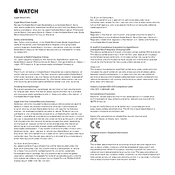
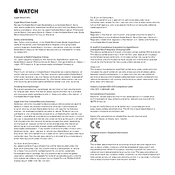
To restart your Apple Watch Series 2, press and hold the side button until the power off slider appears. Drag the slider to turn off your watch. Once it is off, press and hold the side button again until the Apple logo appears.
Ensure your Apple Watch is connected to Wi-Fi. Open the Watch app on your iPhone, go to My Watch > General > Software Update, and follow the on-screen instructions to download and install the update.
If your Apple Watch Series 2 isn't charging, ensure that the charging cable is properly connected to both the watch and the power source. Clean the back of the watch and the charger to remove any debris. Try using a different charger if available.
To improve battery life, reduce the wake screen time, lower the screen brightness, disable unnecessary notifications, and update to the latest watchOS. You can also enable Power Reserve mode when needed.
To unpair, place your watch and iPhone close together. Open the Watch app on your iPhone, go to My Watch tab, tap your watch name, then tap the (i) icon. Tap Unpair Apple Watch and confirm.
If your Apple Watch Series 2 is frozen, try a force restart by pressing and holding both the side button and Digital Crown for at least 10 seconds, until you see the Apple logo.
Press firmly on the watch face to enter customization mode. Swipe left or right to choose a watch face, then tap Customize. Use the Digital Crown to scroll and change features.
Open the Watch app on your iPhone, go to the My Watch tab, and tap Wallet & Apple Pay. Follow the instructions to add a card for Apple Pay on your watch.
Yes, the Apple Watch Series 2 is water-resistant. To enable water lock, swipe up on the watch face to access Control Center, then tap the water drop icon. This will lock the screen to prevent accidental taps while swimming.
To clear notifications, swipe down from the top of the watch face to view them. Scroll to the top, then tap Clear All to remove all notifications.