Apple Edition 1st Gen Info Guide
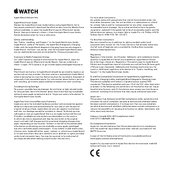
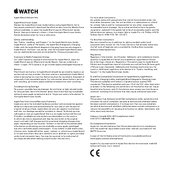
To pair your Apple Watch with your iPhone, ensure your iPhone is running the latest version of iOS. Open the Apple Watch app on your iPhone, tap 'Start Pairing', and follow the on-screen instructions. Align the watch face with the viewfinder on your iPhone to complete the pairing process.
Ensure your Apple Watch is connected to its charger and within range of your iPhone. Open the Apple Watch app on your iPhone, go to 'My Watch' > 'General' > 'Software Update'. If an update is available, tap 'Download and Install'.
Ensure the back of the watch and the magnetic charger are clean. Try using a different power outlet or USB adapter. If the watch still won't charge, restart it by holding the side button until you see the Apple logo.
Press firmly on the watch face to enter customization mode. Swipe left or right to choose a watch face, then tap 'Customize' to change the details and complications. Use the Digital Crown to adjust settings.
Open the Settings app on your Apple Watch, go to 'General' > 'Reset', then tap 'Erase All Content and Settings'. Confirm the action to reset your watch to factory settings.
Ensure that your watch is snug on your wrist and that the back sensors are in contact with your skin. Make sure the Activity app settings on your iPhone are correct and that your personal information is up-to-date.
The heart rate monitor is enabled by default. To manually check your heart rate, open the Heart Rate app on your watch. To view your heart rate data, go to the Health app on your iPhone.
To extend battery life, adjust the screen brightness, disable unnecessary notifications, and activate Power Reserve mode when needed. Additionally, keep your watch software up-to-date for optimal performance.
Ensure your iPhone is connected to the Wi-Fi network first. On your Apple Watch, go to 'Settings' > 'Wi-Fi' and select the same network. If issues persist, restart both your iPhone and Apple Watch.
Open the Apple Watch app on your iPhone, go to 'My Watch' > 'Notifications', and customize the settings for each app. You can choose to mirror your iPhone's alerts or set custom alerts for each app.