Apple Soundtrack Pro 3 User Manual
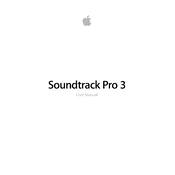
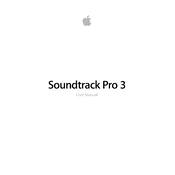
To import audio files, go to File > Import and select the audio files you want to add to your project. You can also drag and drop files directly into the timeline.
Use the Noise Reduction feature by selecting the audio clip, then go to Process > Noise Reduction. Adjust the settings to minimize background noise while preserving the quality of the main audio.
Check the project frame rate settings to ensure they match the video source. Use the Slip or Slide tool to manually adjust audio alignment on the timeline.
Go to File > Export. Choose the desired format and settings for your final output. Ensure that all tracks are balanced and the project is correctly mixed before exporting.
Select the track, then go to the Effects tab to browse and apply audio effects. You can adjust parameters for each effect to customize the sound to your preference.
Ensure your software is up to date with the latest patches. Check system requirements and free up memory by closing unnecessary applications. Consider resetting preferences if crashes persist.
Use the Automation feature by opening the Automation Lane for the track. Add keyframes to adjust volume levels over time directly on the timeline.
Use markers and labels to categorize different sections of your project. Group related tracks into folders and use color coding for easy identification.
Check audio output settings and ensure the correct audio interface is selected. Verify that all necessary drivers are installed and up to date. Restart the application if needed.
Yes, Soundtrack Pro 3 supports Audio Units (AU) plugins. Install the plugin on your system, then access it through the Effects tab within the application.