Apple Soundtrack Pro 2 User Manual
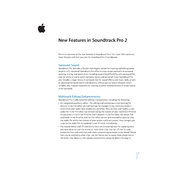
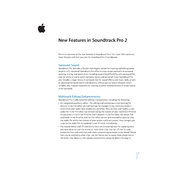
To import audio files into Soundtrack Pro 2, go to File > Import, and then select the audio file you want to add. You can also drag and drop files directly into the timeline.
Use the Noise Reduction tool by selecting the audio clip, then navigate to Process > Noise Reduction. Follow the prompts to analyze and reduce the noise.
To export a project, go to File > Export and choose your desired audio format. Configure any specific settings you need and click Export to save your file.
To sync with Final Cut Pro, export your Final Cut Pro project as an XML file and import it into Soundtrack Pro. This will allow you to edit the audio seamlessly.
Select the track you want to apply effects to, then go to Effects > Add Effect. Choose the desired effect and adjust the parameters as needed.
Check your audio output settings in Preferences > Audio Hardware. Ensure the correct output device is selected and that drivers are up to date.
Use markers and color labels to organize your clips. Group related clips together and use the snapping feature to align them precisely.
Record or import the base sound, then use editing tools like EQ, reverb, and modulation to shape your custom effect. Save it as a preset for future use.
Regularly update your software and audio drivers, clear cache files, and back up your projects to avoid data loss and ensure smooth operation.
Select multiple tracks by holding the Command key and clicking on each track. Use the volume slider to adjust the levels simultaneously.