Apple Soundtrack User Manual
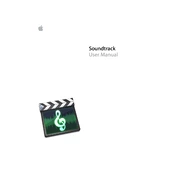
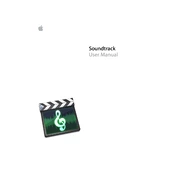
To import audio files, open Apple Soundtrack, go to the File menu, select 'Import', and choose the desired audio files from your computer.
Apple Soundtrack supports various audio formats including AIFF, WAV, MP3, and AAC.
Ensure your audio interface is properly connected and selected in the Soundtrack preferences. Also, check for any software updates that may fix known bugs.
Yes, Apple Soundtrack supports third-party audio units (AU) and VST plugins. Make sure they are compatible and properly installed on your system.
To create a new project, launch Apple Soundtrack, go to the File menu, and select 'New Project'. Choose the desired settings and save your project.
To export a project, go to the File menu, select 'Export', choose the export format, and specify the destination folder on your computer.
Select the track you wish to adjust, then use the volume slider in the track header or adjust the volume envelope on the timeline.
Ensure your software is up to date, check for conflicts with plugins, and consider increasing your system's RAM or disk space.
Select the track you want to apply effects to, open the Effects tab, and drag and drop the desired effect onto the track. Adjust the effect parameters as needed.
Yes, you can share project files with collaborators. Ensure all parties use compatible versions and have access to the same plugins and audio files.