Apple Shake 4 Truelight User Manual
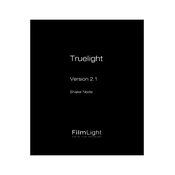
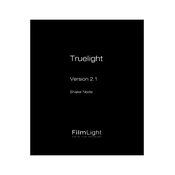
To install Apple Shake 4 Truelight on Mac OS, first download the installation package from the official Apple or authorized distributor website. Double-click the downloaded file to mount the disk image. Open the disk image and drag the Shake application to your Applications folder. Follow any additional instructions provided in the installer.
Apple Shake 4 Truelight requires a Mac OS X version 10.4.11 or later, a PowerPC G4, G5, or Intel-based Mac, at least 2GB of RAM, and a display with 1280x1024 resolution or higher. Additionally, a graphics card that supports OpenGL is recommended for optimal performance.
To optimize performance, close unnecessary applications to free up system resources. Ensure your Mac has the latest updates installed. Use lower resolution proxies during editing and switch to high resolution for final renders. Increasing RAM and using a faster storage drive can also improve performance.
To calibrate color using Truelight, first ensure your monitor is properly calibrated. In Shake 4, import your footage and apply the Truelight node. Adjust the color settings according to the desired output profile. Use reference images or known color standards to verify accurate calibration.
If you encounter rendering issues, check for any missing media files or incorrect file paths. Ensure your system meets the necessary hardware requirements. Review the render logs for specific error messages. Updating your graphics drivers and ensuring Shake is updated to the latest version may also resolve issues.
Yes, Apple Shake 4 supports third-party plugins to extend its functionality. These can be installed by placing the plugin files in the appropriate directory within Shake's plugin folder. Ensure compatibility with your Shake version and test the plugins to confirm they work as expected.
To maintain and backup projects, regularly save your work using Shake's built-in save functions. Use external storage solutions, such as external hard drives or cloud services, to create backups of your project files and assets. Implement a versioning system to keep track of project changes over time.
If Shake 4 crashes frequently, check for updates to ensure you have the latest patches and bug fixes. Review system logs for any software conflicts or hardware issues. Consider reinstalling Shake if problems persist. Increasing RAM and freeing up disk space may also help improve stability.
Apple Shake 4 allows some customization of the user interface. You can rearrange panels, adjust the size of windows, and customize keyboard shortcuts through the preferences menu. Creating custom scripts can further enhance your workflow by automating repetitive tasks.
Yes, Apple Shake 4 supports scripting using a scripting language similar to TCL. You can write scripts to automate repetitive tasks, create batch processes, or develop customized workflows. Scripts can be executed within the Shake interface or from the command line.