Apple Shake 4 Installing your User Manual
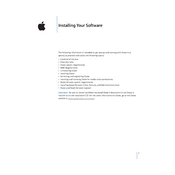
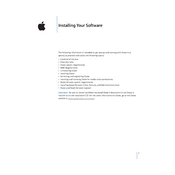
To install Apple Shake 4, first ensure your system meets the required specifications. Insert the installation disc or download the installer package. Open the installer and follow the on-screen instructions, accepting the license agreement and selecting your installation preferences.
If the installation fails, restart your computer and try reinstalling. Ensure there is sufficient disk space and that no other applications are running. Check for any software updates that may be required for compatibility.
Apple Shake 4 is designed for macOS and Linux. Running it on Windows requires a virtual machine or dual-boot setup with a compatible operating system.
To optimize performance, make sure your system exceeds the minimum requirements. Close unnecessary applications, increase RAM if possible, and consider using a faster hard drive or SSD. Adjust settings within Apple Shake to balance quality and performance.
If Apple Shake 4 does not launch, verify your system meets all requirements. Check for updates or patches for your operating system or the software itself. Additionally, examine system logs for any error messages that could provide further insights.
Updates for Apple Shake 4, if available, can be obtained through the official Apple website or software update mechanisms on your system. Follow the instructions provided with the update to ensure a successful installation.
Common troubleshooting steps include restarting the software and system, checking for updates, verifying system compatibility, and consulting the user manual or support forums. Reinstalling the software can also resolve persistent issues.
Support for Apple Shake 4 may be limited due to its discontinuation, but you can find resources online through forums, user groups, and archived documentation. Professional support might be available through third-party service providers.
Routine maintenance includes regularly checking for software updates, backing up projects, optimizing system performance, and ensuring your computer hardware is in good condition. Clean your system of unnecessary files to keep it running smoothly.
Yes, projects from older versions of Apple Shake can typically be imported into version 4. Ensure all necessary files and plugins are available and compatible before opening the projects to avoid any issues.