Apple Power Mac G5, Late 2004 Replacement Instructions
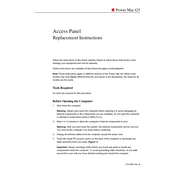
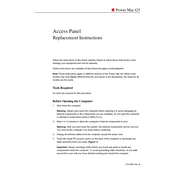
To reset the PRAM on your Power Mac G5, restart your computer and hold down the Command, Option, P, and R keys simultaneously until you hear the startup chime three times. Then release the keys and allow the system to boot normally.
First, turn off your Power Mac G5 and unplug all cables. Open the side panel and carefully use compressed air to blow out dust from the components, making sure not to touch any internal parts. Close the side panel and reconnect the cables.
To upgrade the RAM, open the side panel of your Power Mac G5 and locate the RAM slots. Insert compatible DDR SDRAM into the slots, ensuring they are firmly seated. Close the side panel and boot up the computer to verify the new memory is recognized.
Ensure that the power cable is securely connected and that the outlet is functioning. Check the internal power connections and inspect for any visible damage or loose components. If the issue persists, consider consulting Apple support.
Install the new hard drive and boot from the original macOS installation disc by holding the 'C' key during startup. Follow the on-screen instructions to format the drive and install macOS.
Check for dust buildup in the fans and vents, ensure proper airflow around the unit, and verify that the fans are operational. Consider replacing thermal paste on the CPU if overheating persists.
Reseat the graphics card to ensure it is properly connected. Update the macOS to ensure drivers are current. If the problem continues, test with a different compatible graphics card.
Yes, you can connect it using an adapter that converts the DVI output to HDMI or DisplayPort, depending on your display's input options. Ensure the adapter supports the resolution and refresh rate of your display.
Insert the Apple Hardware Test disc that came with your Power Mac G5 and restart the computer while holding the 'D' key. Follow the on-screen instructions to run the tests.
Signs of a failing power supply include the computer not powering on, unexpected shutdowns, and unusual noises or burning smells from the power supply area. Consider replacing the power supply if these symptoms occur.