Apple Power Mac G4 Mirrored Replacement Instructions
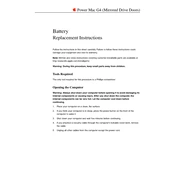
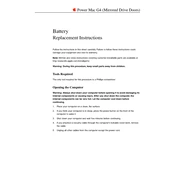
To upgrade the RAM, first power down and unplug your Power Mac G4. Open the side panel by pulling the latch. Locate the RAM slots on the motherboard. Press the levers on the sides of the current RAM sticks to release them. Insert the new RAM sticks by aligning them with the slots and pressing down until they click into place. Close the side panel and power on the computer to ensure the RAM is recognized.
Check if the power cable is securely connected and try a different power outlet. Reset the PMU (Power Management Unit) by pressing the reset button on the motherboard. Ensure all internal components are properly seated. If the issue persists, the power supply might need replacement or professional servicing may be required.
To replace the hard drive, power off and unplug your machine. Open the side panel using the latch. Locate the hard drive bay and disconnect the cables from the current drive. Unscrew and remove the old drive. Install the new drive by securing it with screws and reconnecting the cables. Close the side panel, plug in, and power on the system to format and install an OS if necessary.
The maximum RAM capacity for the Power Mac G4 Mirrored is 2GB, using four 512MB PC133 SDRAM modules.
To reset the PRAM, restart your computer and hold down the Command (⌘), Option, P, and R keys simultaneously before the gray screen appears. Keep holding the keys until you hear the startup sound for the second time, then release them.
Yes, you can install macOS X 10.5 Leopard on a Power Mac G4 Mirrored, provided it meets the minimum system requirements of an 867MHz processor and at least 512MB of RAM.
Ensure all fans are functioning and clean out dust from vents and components. Check that heat sinks are properly seated. Use a temperature monitoring application to track the system's thermal performance. Consider repositioning the computer for better airflow or adding additional cooling solutions.
Yes, you can upgrade the graphics card. Ensure the new card is compatible with the AGP 4X slot. Power down, unplug the system, and open the side panel. Remove the current card by releasing the AGP slot lever. Insert the new card until it clicks into place, secure it with screws, and reconnect any necessary power cables.
Insert the OS installation disc and restart the machine while holding down the 'C' key to boot from the disc. Follow the on-screen instructions to format the hard drive and install a new copy of the operating system. Ensure you have backed up any important data before proceeding.
Common symptoms include unusual noises such as clicking, frequent crashes or freezes, files becoming corrupted or disappearing, and the system failing to boot. It's advisable to back up data immediately if these symptoms occur and consider replacing the hard drive.