Apple Power Mac G4, Macintosh v15 Replacement Instructions
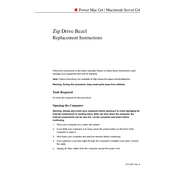
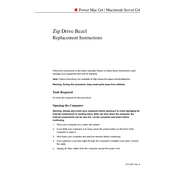
To upgrade the RAM in your Power Mac G4, first, shut down the computer and unplug all cables. Open the side panel by pulling the latch at the back. Locate the RAM slots on the logic board, remove the existing modules if necessary, and insert the new RAM modules, ensuring they are firmly seated. Close the side panel and reconnect the cables.
If your Power Mac G4 won't start, check the power connection and ensure the power outlet is functioning. Try resetting the Power Management Unit (PMU) by pressing the small button on the logic board. If the issue persists, check for faulty RAM or a dead PRAM battery.
To connect a Power Mac G4 to a modern monitor, use a VGA to HDMI adapter if the monitor doesn't support VGA input. Alternatively, you can use a DVI to HDMI adapter if the G4 has a DVI port. Ensure the monitor is set to the correct input source.
To perform a clean install of Mac OS on your Power Mac G4, start by inserting the Mac OS installation disc and restarting the computer while holding the 'C' key. Follow the on-screen instructions to format the hard drive and install the OS.
Regular maintenance for your Power Mac G4 includes cleaning dust from inside the case, checking for software updates, running disk utility to repair permissions, and ensuring backup of important data.
If the CD/DVD drive is non-responsive, try resetting the PRAM by holding Command + Option + P + R keys during startup. Check for any obstructions inside the drive, and ensure it is connected properly to the logic board. Consider replacing the drive if issues persist.
Yes, you can install a modern SSD in your Power Mac G4 using a PATA (IDE) to SATA adapter. Ensure the adapter is compatible and physically fits in the drive bay. Follow standard procedures to install the SSD and format it using Disk Utility.
To reset the PRAM on your Power Mac G4, restart the computer and hold the Command + Option + P + R keys simultaneously. Keep holding the keys until you hear the startup chime twice, then release them.
Your Power Mac G4 may be running slower due to insufficient RAM, a cluttered hard drive, or background processes consuming resources. Consider upgrading the RAM, cleaning up the hard drive, or using Activity Monitor to manage processes.
To enable file sharing on your Power Mac G4, go to System Preferences, click on Sharing, and check the box for File Sharing. Add folders you wish to share and set appropriate permissions for users.