Apple Power Mac G4, Macintosh v14 Replacement Instructions
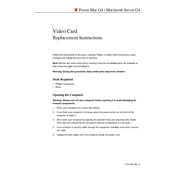
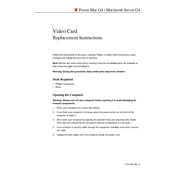
To reset the NVRAM on your Power Mac G4, shut down your computer. Then, press the power button and immediately hold down the Command (⌘), Option, P, and R keys simultaneously. Keep holding the keys until you hear the startup sound twice, then release them.
If your Power Mac G4 doesn't start, check the power connection and ensure the power cable is securely attached. Verify that the outlet is functional. If it still doesn't start, try resetting the PMU by removing the power cable, opening the case, and pressing the small reset button on the logic board.
To upgrade the RAM, first power off your Power Mac G4 and unplug all cables. Open the side panel, locate the RAM slots on the logic board, and remove any existing modules by pushing the latches. Insert the new RAM modules, ensuring they are firmly seated. Close the panel, reconnect the cables, and start the computer.
If a USB port is not functioning, try connecting a different USB device to ensure the port is the issue. Restart the Power Mac G4 and check for software updates. If it still doesn't work, reset the PRAM and NVRAM. If problems persist, inspect the port for physical damage.
To clean the interior, first power off and unplug the Power Mac G4. Open the side panel and use a can of compressed air to blow out dust from the components. Be cautious around sensitive parts like the logic board. Use a soft, lint-free cloth for any remaining dust.
Ensure the cooling vents are clear of obstructions and dust. Check if the fans are operating properly. Consider repositioning the computer to a well-ventilated area. Apply new thermal paste to the CPU if necessary. Regularly monitor the temperature using software tools.
To connect your Power Mac G4 to a network, ensure the Ethernet cable is connected to the Ethernet port. Go to System Preferences, select Network, and configure the settings for your network type. If using wireless, ensure a compatible Wi-Fi adapter is installed and configured.
Yes, you can install macOS X on a Power Mac G4, but it must be a version that supports the PowerPC architecture, such as Mac OS X 10.4 Tiger or Mac OS X 10.5 Leopard. Ensure your system meets the minimum hardware requirements before installation.
First, check the cables connected to the optical drive. Try inserting a different disc to rule out media issues. Verify that the drive is recognized in System Profiler. If not, reset the PRAM and NVRAM. Consider replacing the drive if it remains unresponsive.
Regularly clean the interior to prevent dust buildup. Ensure software is up to date. Check for any unusual noises that may indicate failing hardware. Back up data regularly and perform disk utility checks to maintain drive health.