Apple Power Mac G4, Macintosh v12 Replacement Instructions
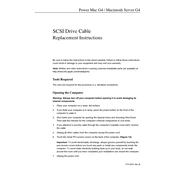
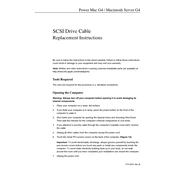
To reset the PRAM on your Power Mac G4, restart your computer and immediately hold down the Command, Option, P, and R keys. Keep holding the keys until the computer restarts and you hear the startup sound for the second time.
First, ensure that the power cable is securely connected and the power outlet is working. Then, try resetting the PRAM and the System Management Controller (SMC). If it still doesn't start, check the RAM and internal components for any loose connections.
To upgrade the RAM, shut down your computer and unplug all cables. Open the side panel by pulling the latch at the back of the tower. Locate the RAM slots on the motherboard, remove the existing RAM modules by pressing the levers on each side, and insert the new RAM modules until they click into place.
Power down the server and disconnect all cables. Open the chassis and locate the hard drive bay. Slide in the new hard drive into an available slot and secure it with screws. Connect the appropriate power and interface cables, then close the chassis and reconnect the cables. Power on the server and format the new drive using Disk Utility.
Ensure your Power Mac G4 has an AirPort card installed. Click the AirPort icon in the menu bar, select 'Turn AirPort On,' and choose the desired wireless network from the list. Enter the network password if prompted.
Regularly check for software updates and install them to keep the server secure. Clean dust from vents and fans to prevent overheating. Back up critical data frequently and monitor disk space usage to ensure optimal performance.
Use the Apple Hardware Test by inserting the original software installation disc and holding down the 'D' key while the system boots. Follow the on-screen instructions to identify potential hardware problems.
First, try cleaning the disc and the drive's laser lens. If it still doesn't read discs, check for any firmware updates for the drive. As a last resort, consider replacing the drive if the problem persists.
Back up all critical data and restart the server while holding the 'C' key with the macOS installation disc in the drive. Follow the on-screen instructions, selecting 'Disk Utility' to erase the primary hard drive before proceeding with a fresh installation.
The Power Mac G4 is limited by its PowerPC architecture and may not support many modern applications that require Intel processors. However, you can run older versions of software or explore alternative applications compatible with PowerPC.