Apple Power Mac G4, Macintosh v10 Replacement Instructions
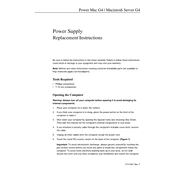
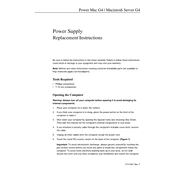
To reset the PRAM, restart your Power Mac G4 and hold down the Command (⌘), Option, P, and R keys simultaneously until you hear the startup sound twice. This will reset the PRAM settings.
First, check the power connections and ensure that the power button is functioning. Try resetting the PRAM and the Power Management Unit (PMU). If the problem persists, inspect the RAM and hard drive connections.
To upgrade the RAM, open the side panel of the Power Mac G4, locate the RAM slots on the motherboard, and insert the new RAM modules. Ensure they are seated properly before closing the panel.
The maximum RAM capacity for a Power Mac G4 varies by model, but most models support up to 2 GB of RAM using PC133 SDRAM modules.
To connect to a network, use the built-in Ethernet port on the Power Mac G4. Connect an Ethernet cable from the computer to a router or modem. You can also use a compatible wireless card for Wi-Fi connectivity.
Regularly clean the interior to prevent dust buildup, ensure the software is up-to-date, and check all cable connections. Perform regular backups and run disk utility checks to maintain performance.
To replace the hard drive, open the side panel, locate the hard drive bay, remove the screws holding the drive in place, disconnect the cables, and replace it with a new drive. Reconnect the cables and secure the drive with screws.
Slow performance can be due to insufficient RAM, a full hard drive, or outdated software. Consider upgrading the RAM, cleaning up the hard drive, and updating the software. Running disk utilities can also improve performance.
To install a new operating system, obtain the installation media for the desired OS version, insert it into the optical drive, restart the computer while holding the 'C' key, and follow the on-screen instructions to complete the installation.
Ensure that the cooling fans are functioning and that the vents are not obstructed. Clean any dust from inside the case and consider using the computer in a cooler environment. If overheating persists, it may be necessary to replace the thermal paste on the CPU.