Apple Power Mac G4, Macintosh v9 Replacement Instructions
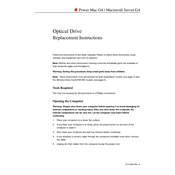
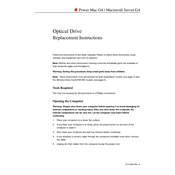
To reset the PRAM, restart your Power Mac G4 and hold down the Command (⌘), Option, P, and R keys simultaneously. Keep holding the keys until you hear the startup chime twice, then release them.
First, check that your computer is plugged in and the power outlet works. If it still doesn't start, try resetting the PMU by pressing the small button on the motherboard, then attempt to power it on again.
To upgrade the RAM, open the side panel of your Power Mac G4, locate the RAM slots on the motherboard, and insert compatible RAM modules by aligning them correctly and pressing down until they click into place.
Your Power Mac G4 may be running slowly due to insufficient RAM, a fragmented hard drive, or too many background applications. Consider upgrading the RAM, defragmenting the hard drive, or closing unnecessary applications.
The Power Mac G4 supports ATA/IDE hard drives. Ensure the drive is correctly jumpered and connected to the ATA bus inside the machine.
Connect your Power Mac G4 to a network using an Ethernet cable plugged into the Ethernet port. Configure network settings via the Network pane in System Preferences to connect to the network.
Yes, macOS X Leopard can be installed on Power Mac G4 models that meet the minimum requirements, including having at least an 867 MHz processor and 512 MB of RAM.
To clean the inside of your Power Mac G4, power off the machine and unplug it. Open the side panel, use compressed air to remove dust from components, and wipe surfaces with a soft, dry cloth.
The Power Mac G4 can be upgraded with AGP graphics cards compatible with the Mac. Popular options include the ATI Radeon 9000 and Nvidia GeForce 4 series.
To install a second hard drive, open the side panel, locate the secondary drive bay, mount the drive, connect it to the power supply and the ATA cable, then secure it with screws.