Apple Power Mac G4, Macintosh v6 Replacement Instructions
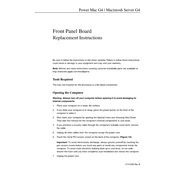
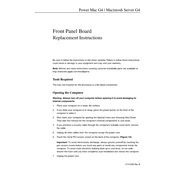
To upgrade the RAM in your Power Mac G4, first power down the system and unplug all cables. Open the case by pulling the side latch. Locate the RAM slots on the motherboard and insert the new RAM modules, ensuring they are correctly seated. Close the case and reconnect all cables before powering on the system.
If your Power Mac G4 is not booting, check the power cable and outlet. Reset the PRAM by holding Command + Option + P + R during startup. If the issue persists, try booting from a Mac OS installation CD to run Disk Utility for disk repairs.
Keep your Power Mac G4 running smoothly by regularly updating the operating system, cleaning out dust from the interior, ensuring adequate ventilation, and running disk utility checks to repair permissions and verify disk integrity.
To install a new hard drive, power down and unplug your computer. Open the case and locate the hard drive bay. Remove the old drive if necessary and install the new drive using the same connectors. Secure the drive and close the case before reconnecting it. Initialize and format the drive using Disk Utility upon startup.
First, ensure the keyboard is properly connected. Try using a different USB port or another keyboard to isolate the issue. Reset the SMC by unplugging the Power Mac G4 and holding the power button for 15 seconds. If the problem persists, consider replacing the keyboard.
To clean the exterior, use a soft, lint-free cloth slightly dampened with water. Avoid using abrasive materials or solvents. Gently wipe the surfaces, paying attention to ports and openings to prevent moisture entry.
Connect your Power Mac G4 to a modern monitor using a DVI to HDMI adapter if your monitor supports HDMI. Ensure the monitor's input source is set correctly. You may need to adjust display settings on your Mac to optimize the resolution.
If the fan is noisy, check for dust accumulation and clean it using compressed air. Ensure the fan is securely mounted. If the noise persists, consider replacing the fan with a compatible model to prevent overheating.
Use the built-in Backup utility or third-party software like Carbon Copy Cloner. Connect an external hard drive and select it as the backup destination. Schedule regular backups to ensure data integrity and restore options.
Yes, macOS X 10.4 Tiger can run on Power Mac G4 models with a minimum of 256MB RAM and an 867 MHz processor. Ensure your system meets these requirements and use the installation CD to upgrade your OS.