Apple Power Mac G4, Macintosh v16 Replacement Instructions
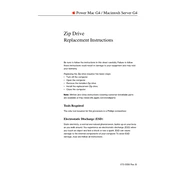
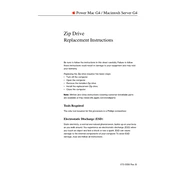
To upgrade the RAM in your Power Mac G4, first shut down the computer and unplug all cables. Open the side panel by pulling the release latch on the side. Locate the RAM slots on the motherboard, and gently push the tabs on each side of the slot to release the existing RAM. Insert the new RAM module, ensuring it is properly aligned, and press down until it clicks into place. Close the side panel and reconnect all cables.
If your Power Mac G4 won't start, check if it's plugged in and the power outlet is working. Reset the PMU (Power Management Unit) by pressing the small reset button on the motherboard. Ensure all internal cables are firmly connected, and try a different power cable or outlet. If the issue persists, consult an Apple technician.
To install a new hard drive in the Macintosh Server G10, turn off the server and disconnect all cables. Open the case by removing screws or using a release latch. Locate the hard drive bays and remove the existing drive if necessary. Slide the new drive into an available bay, securing it with screws. Connect the power and data cables to the drive, close the case, and reconnect all cables. Format the new drive using Disk Utility.
To connect your Power Mac G4 to a network, ensure the Ethernet cable is plugged into the Ethernet port on the back of the computer. Go to System Preferences, select Network, and choose Ethernet from the list of connections. Configure the settings to match your network, either using DHCP or manually entering IP details. Once configured, click Apply to connect.
For routine maintenance on your Power Mac G4, ensure the system is clean by removing dust from vents and fans using compressed air. Regularly check for software updates and install them as needed. Backup important data using Time Machine or another backup solution. Run Disk Utility to repair disk permissions and verify disk integrity every few months.
To reset the PRAM on your Power Mac G4, shut down your computer. Restart and immediately hold down the Command (⌘), Option, P, and R keys simultaneously. Continue holding the keys until you hear the startup sound for the second time, then release them. This will reset your PRAM settings.
To configure dual monitors on your Power Mac G4, ensure both monitors are connected to the video output ports. Go to System Preferences, select Displays, and click on the Arrangement tab. Drag the monitor icons to arrange them as desired, setting primary and secondary displays by dragging the menu bar to the preferred screen. Adjust resolution settings if needed.
Common causes of overheating in a Power Mac G4 include dust accumulation in vents and fans, inadequate airflow, and high ambient temperatures. Prevent overheating by regularly cleaning the interior, ensuring the computer is in a well-ventilated area, and placing it on a hard, flat surface. Consider using external cooling solutions if necessary.
To install macOS on a new hard drive in your Power Mac G4, insert the macOS installation disc and restart the computer while holding the C key to boot from the disc. Follow the on-screen instructions to install macOS, selecting the new hard drive as the destination. Complete the setup process after installation.
Yes, you can connect USB 2.0 devices to your Power Mac G4. However, if your model only supports USB 1.1, the devices will operate at the slower USB 1.1 speed. Consider installing a USB 2.0 expansion card in an available PCI slot for faster data transfer rates.