Apple Power Mac G4 FW 800 Replacement Instructions
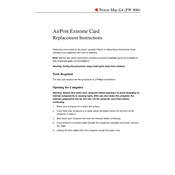
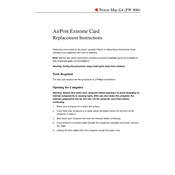
To upgrade the RAM on your Power Mac G4 FW 800, power down the computer and disconnect all cables. Open the side panel and locate the RAM slots on the motherboard. Remove existing RAM by pressing the ejector tabs. Insert the new RAM modules, ensuring they are properly seated. Close the side panel and reconnect all cables before powering on the machine.
If your Power Mac G4 FW 800 won't start, first check the power cable and ensure it's securely connected. Verify that the power outlet is working by testing it with another device. If the computer still doesn't start, try resetting the PMU (Power Management Unit) by pressing the PMU reset button on the motherboard. If problems persist, consider checking the internal components or consulting a professional technician.
To reset the PRAM on your Power Mac G4 FW 800, restart the computer and immediately hold down the Command (⌘), Option, P, and R keys simultaneously. Continue holding the keys until you hear the startup chime twice, then release them. This will reset the PRAM settings.
The Power Mac G4 FW 800 supports internal hard drives up to 128GB natively due to its ATA/100 interface. However, by using a third-party PCI ATA controller card, larger drives can be supported.
If you're experiencing display issues on your Power Mac G4 FW 800, start by checking the monitor connection and ensuring the cable is secure. Test with another monitor to rule out display hardware failure. Reset the PRAM and update your graphics drivers if necessary. If the issue persists, the problem may lie with the graphics card or the motherboard.
The Power Mac G4 FW 800 is compatible with Mac OS 9.2.2 through Mac OS X 10.5 Leopard. It's recommended to use Mac OS X 10.4 Tiger or Mac OS X 10.5 Leopard for optimal performance and support for newer applications.
To clean the interior of your Power Mac G4 FW 800, first power down the computer and disconnect all cables. Open the side panel and use a can of compressed air to gently blow out dust and debris from the interior components, including fans and heat sinks. Avoid touching the components directly to prevent damage from static electricity.
To install a new graphics card in your Power Mac G4 FW 800, power down the computer and disconnect all cables. Open the side panel and locate the AGP slot on the motherboard. Remove the existing card by unscrewing and gently pulling it out. Insert the new card into the AGP slot, secure it with screws, close the side panel, and reconnect all cables before powering on the machine. Ensure the new card is compatible with your system.
To improve performance on your Power Mac G4 FW 800, consider upgrading the RAM to the maximum supported capacity, installing a faster hard drive or SSD with a PCI SATA controller card, and keeping the operating system and software up to date. Regular maintenance, such as cleaning the interior and managing startup items, can also help enhance performance.
If your Power Mac G4 FW 800 is overheating, ensure that the vents are not blocked and that the internal fans are functioning properly. Clean out any dust from the interior, especially around the fans and heat sinks. Consider using the computer in a cooler, well-ventilated area and avoid running intensive applications for long periods. If the issue persists, you may need to replace the thermal paste on the CPU.