Apple Power Mac G4 Cube Replacement Instructions
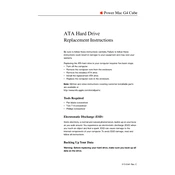
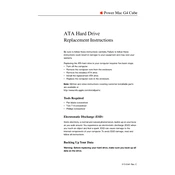
To connect a Power Mac G4 Cube to a modern display, you may need an ADC to DVI adapter if your monitor supports DVI. Alternatively, you can use a VGA adapter if your monitor supports VGA connections. Ensure your display settings are configured to match the resolution and refresh rate supported by your monitor.
If your Power Mac G4 Cube won't boot, try these steps: 1) Check the power connection and ensure the power button is functional. 2) Reset the PRAM by holding Command + Option + P + R during startup. 3) Check for any unusual beeping sounds indicating hardware issues. 4) Boot into Safe Mode by holding the Shift key during startup.
To upgrade the RAM in a Power Mac G4 Cube, first power down and unplug the unit. Remove the Cube from its case by pressing the latch on the bottom. Locate the RAM slots on the motherboard and replace or add new RAM modules, ensuring they are compatible with your model.
Overheating in a Power Mac G4 Cube could be due to dust accumulation or poor ventilation. Clean the internal components with compressed air to remove dust. Ensure the Cube is placed in a well-ventilated area and consider installing a fan-based cooling system if overheating persists.
To perform a factory reset on your Power Mac G4 Cube, start by backing up your data. Boot from the original installation CD by holding the C key during startup. Use Disk Utility to erase the hard drive, then proceed with the reinstallation of the operating system to restore factory settings.
If the optical drive is not working, check for hardware conflicts in the System Profiler. Try cleaning the drive with a CD/DVD lens cleaner. If the issue persists, consider replacing the optical drive, ensuring the replacement is compatible with the Cube's design.
Connect to the internet on a Power Mac G4 Cube via Ethernet cable or a compatible wireless adapter. For Ethernet, connect the cable to the network port and configure settings in the Network Preferences. For wireless, ensure you have a compatible AirPort card and configure it via the same preferences.
To clean the exterior of your Power Mac G4 Cube, use a soft, lint-free cloth slightly dampened with water or a mild cleaner. Avoid using abrasive materials or excessive moisture. Regularly clean the vents to maintain proper airflow and ensure the Cube remains dust-free.
To upgrade the hard drive in a Power Mac G4 Cube, remove the Cube from its case by pressing the latch on the bottom. Locate the hard drive bay and replace the drive, ensuring the new one is compatible. You'll need to reinstall the operating system and restore your data from a backup.
The Power Mac G4 Cube includes a built-in speaker and a headphone jack for audio output. For enhanced audio, you can connect external speakers or an audio system via the headphone jack. Ensure the audio settings are configured correctly in the System Preferences.