Apple Motion Gestures Reference User Manual
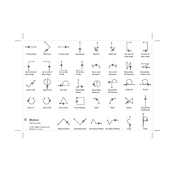
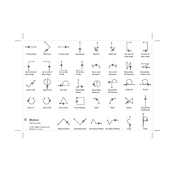
To enable gestures in Apple Motion, go to the Preferences menu and select the Gestures tab. From there, you can enable or disable specific gestures and customize their behavior. Once enabled, you can use gestures by performing the designated finger movements on your trackpad or Magic Mouse.
If gestures are not working, first ensure that they are enabled in the Preferences under the Gestures tab. Check that your trackpad or Magic Mouse is functioning properly. Restarting Apple Motion or your computer can also resolve temporary issues.
Yes, Apple Motion allows you to customize gestures. Go to Preferences, select the Gestures tab, and you can assign different actions to specific gestures according to your workflow needs.
Ensure your trackpad or Magic Mouse is clean and free from obstructions. Adjust the sensitivity settings in the System Preferences under Trackpad or Mouse. Consistent and deliberate gestures will also improve recognition accuracy.
Yes, you can disable specific gestures by going to the Preferences menu, selecting the Gestures tab, and unchecking the gestures you wish to disable.
Common gestures in Apple Motion include pinch to zoom, swipe to navigate frames, and rotate to adjust elements. These gestures can streamline your editing process and improve efficiency.
To reset gesture settings to default, go to Preferences, select the Gestures tab, and click on the 'Reset to Default' button. This will restore all gesture settings to their original configuration.
Yes, gestures can be used on an external trackpad as long as it is compatible with macOS. Ensure that the trackpad is properly connected and configured in System Preferences.
If gestures are unresponsive, check the battery level of your Magic Mouse and ensure it's properly connected. Also, verify that gesture support is enabled in System Preferences under Mouse settings.
To learn more about using gestures effectively, refer to the Apple Motion user guide and tutorials available on the Apple website. Online forums and communities can also provide tips and best practices from other users.