Apple Motion 4 User Manual
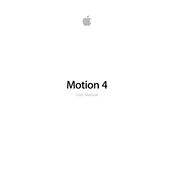
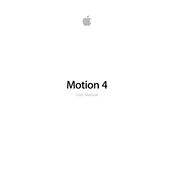
To create a custom transition in Apple Motion 4, start by setting up your two clips on separate layers. Use keyframes to animate their opacity, position, or other properties over time. You can also apply behaviors like Fade In/Fade Out or use masks to refine the transition effect. Once satisfied, save your project and export it as a template to use in Final Cut Pro.
If Apple Motion 4 crashes frequently, try these steps: 1) Ensure your software is up to date. 2) Clear the application cache. 3) Check for system updates. 4) Increase memory allocation if possible. 5) Disable any plugins that might be causing conflicts. 6) If the problem persists, consider reinstalling the software.
To animate text in Apple Motion 4, select the Text tool and create your text layer. Then, apply behaviors such as Grow/Shrink, Drift, or Sequence Text from the Library to animate the text. You can also manually keyframe properties like position, scale, and rotation for custom animation effects.
To optimize performance in Apple Motion 4, lower the project resolution for faster previews, use proxy media for large files, reduce the number of real-time effects, and optimize RAM usage. Regularly saving your work and closing other applications running in the background can also help improve performance.
To export with transparency, choose the Export option, select Apple ProRes 4444 as the codec, and ensure the 'Include Alpha Channel' option is checked. This will preserve the transparency in your motion graphics project.
Yes, you can use third-party plugins in Apple Motion 4. To install them, download the plugin and follow the manufacturer's installation instructions, usually involving placing the plugin file in the Motion Plugins folder located in the Library directory. Restart Motion to activate the plugin.
For rendering issues, check your project settings to ensure they match your intended output. Clear the render cache and try rendering sections of the project individually. Verify there are no corrupted media files and that your system meets the software requirements.
Regularly update Apple Motion 4 and your operating system. Clear caches and temporary files. Backup your projects and preferences. Monitor your system resources and close unnecessary applications while working in Motion.
To create a particle effect, add a Particle Emitter from the Library. Customize the emitter's properties like birth rate, speed, and angle. You can also use custom shapes or images as particles by adding them to the emitter's cell. Adjust the life and scale of particles for dynamic effects.
While Apple Motion 4 does not support real-time collaboration, you can share project files with team members. Use a consistent file-naming convention and ensure all media assets are shared. Utilize project notes and markers for communication within the project.