Apple Motion 3 New Features User Manual
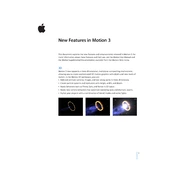
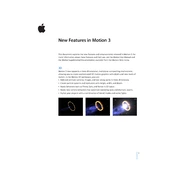
To use the new 3D text feature, first select the Text tool and type your text. Then, in the Inspector, go to the Text tab and enable the 3D option. You can adjust the depth, lighting, and material properties to enhance the 3D effect.
First, ensure your software is up to date. Check if your system meets the minimum requirements. Clear the cache by going to Motion Preferences > Cache and clicking 'Clear'. If the problem persists, try rendering in a different format or resolution.
Select the object you want to replicate, then click on the Replicate button in the toolbar. Customize the replicator settings in the Inspector by adjusting the shape, arrangement, and timing to achieve the desired animation effect.
Regularly update your software and operating system. Maintain sufficient disk space by removing unused projects and media. Periodically clear the application cache and optimize your system's performance by closing unnecessary applications while using Motion.
Access the Library, select Behaviors, and browse the presets available for the type of animation you need. Drag and drop the desired behavior onto your object. Customize the behavior settings in the Inspector to fit your project requirements.
Ensure all software updates are installed. Try exporting a shorter section of your project to isolate potential issues. Reduce the project complexity by minimizing layers and effects. If crashes continue, check the console logs for error messages that could provide further insight.
Use the File > Import option to bring in compatible 3D models. Once imported, use the 3D Transform tools in the Inspector to position, scale, and rotate your model. Adjust lighting and material settings to integrate the model into your Motion project.
Apple Motion 3 does not natively support custom keyboard shortcuts. However, you can use third-party software like BetterTouchTool or Keyboard Maestro to create custom shortcuts for frequently used commands.
Reduce the preview resolution in the Canvas to improve playback speed. Close other applications to free up system resources. Consider using proxy media for high-resolution assets and simplify complex compositions by breaking them into smaller sections.
Utilize the Keyframe Editor to fine-tune animations by adjusting keyframe interpolation and easing. Use the graph view to visualize motion paths and make precise adjustments. Group related keyframes for better organization and control over complex animations.