Apple Motion 2 New Features User Manual
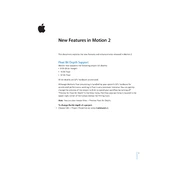
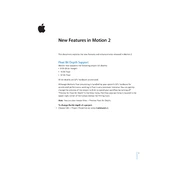
To use the 3D Text feature in Apple Motion 2, select the Text tool and type your text. Then, go to the Inspector and enable the 3D Text option. Customize the depth, lighting, and materials to achieve the desired 3D effect.
To troubleshoot rendering issues, first check your project settings to ensure they match your output requirements. Then, clear the cache by going to Motion > Preferences > Cache. If issues persist, update your graphics drivers and ensure your system meets the software requirements.
Optimize performance by reducing the preview resolution, disabling unnecessary layers, and using proxy media. Additionally, ensure that your system's hardware meets the recommended specifications for smooth operation.
Regularly clear the cache, update the software to the latest version, and check for any plugins or third-party effects updates. Additionally, perform system maintenance such as disk cleanup and defragmentation.
To create custom keyframe animations, select the object you wish to animate. Open the Keyframe Editor, and add keyframes at desired points on the timeline. Adjust the properties for each keyframe to animate position, scale, rotation, etc.
Yes, you can integrate third-party plugins by downloading the plugin files and installing them in the Motion Plugins folder. Restart Apple Motion 2 to ensure the plugins are recognized and available in the application.
For managing large media files, use external storage solutions and reference media files rather than importing them directly into the project. This helps keep project files smaller and improves performance.
To use particle effects, add a Particle Emitter from the Library. Customize properties like birth rate, velocity, and color in the Inspector to create dynamic visual effects. Experiment with different presets for varied outcomes.
If Apple Motion 2 crashes frequently, ensure your system software and Motion are up-to-date. Check for conflicts with third-party software or plugins, and consider resetting Motion preferences to default settings.
To export with a transparent background, ensure your project settings have an alpha channel enabled. Then, go to File > Share > Export and select a format that supports transparency, such as ProRes 4444.