Apple Motion 2 Getting Started User Manual
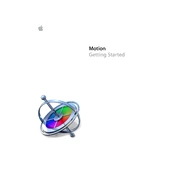
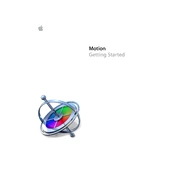
To import media files into Apple Motion 2, go to the File menu and select Import. Choose the desired media files from your computer and click Open. You can also drag and drop media files directly into the canvas or layers list.
If Apple Motion 2 crashes on startup, try restarting your computer, checking for software updates, resetting Motion preferences, and ensuring your system meets the minimum requirements. If the issue persists, reinstall the application.
To create a custom title in Apple Motion 2, select the Text tool from the toolbar, click on the canvas, and type your text. Customize the font, size, color, and style using the Inspector panel. You can also apply behaviors and effects to animate the text.
Ensure that all media files are linked correctly and none are missing. Check your render settings and make sure they match the project requirements. Updating your graphics drivers and clearing cache may also resolve rendering issues.
To export a project, go to the File menu and select Export. Choose the desired format and settings, then specify a destination on your computer. Click Save to export the project.
Yes, Apple Motion 2 supports keyboard shortcuts for various functions. You can view and customize these shortcuts in the Motion Preferences under the Keyboard Shortcuts tab.
To apply motion tracking, select the object you want to track, then go to the Inspector and choose the Motion Tracking tab. Set the tracking points and adjust the settings as needed. Apply the tracking data to another object to follow the tracked motion.
Organize layers by grouping related elements together and using layer folders for better management. Name your layers clearly and use color labels for quick identification. Collapse groups you are not actively working on to minimize clutter.
To reset the interface layout, go to the Window menu and select Reset Layout. This will revert the workspace to the default arrangement, which can help if you've made changes that are difficult to navigate.
To optimize performance, reduce the project resolution and frame rate, close unnecessary applications, and increase the RAM allocation for Motion. Using proxy files for high-resolution media can also improve performance on older hardware.