Apple Motion 2 User Manual
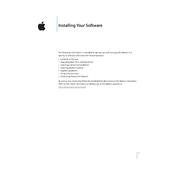
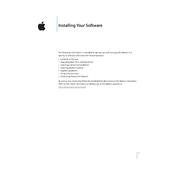
To import media files, go to File > Import, or simply drag and drop the files from Finder into the Layers list or Canvas.
Use the RAM Preview feature by pressing Option + P to preview sections smoothly. Adjust the playback quality in the View menu for better performance.
Ensure your project settings match your media properties. Check for software updates and consider clearing cache files. Reducing project complexity can also help.
Use proxies for large media files, close unnecessary applications, and reduce the resolution of the Canvas during editing to improve performance.
Use the Keyframe Editor to manually set keyframes for properties you want to animate. The Behaviors tab also offers pre-built animations that can be customized.
Ensure your system meets the software requirements. Check for updates, reset Motion preferences by holding down the Option + Command keys while launching, and verify system permissions.
Go to File > Export and choose the desired format and settings. For best results, select settings that match your project's resolution and frame rate.
Regularly backup your projects, keep your software updated, and periodically clear out old cache files to maintain optimal performance.
Use the Text tool to insert text into your project, then apply effects from the Library tab or adjust settings in the Inspector for advanced customization.
Update your graphics drivers, ensure your GPU is compatible, and lower the Canvas resolution to reduce stress on your system.