Apple Motion 1.0.1 Late Breaking News User Manual
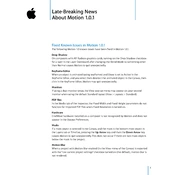
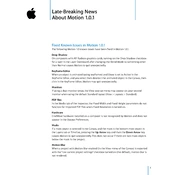
To stabilize shaky footage in Apple Motion 1.0.1, import your video, then apply the "Stabilize" behavior from the Library. Adjust parameters such as 'Amount' and 'Method' to achieve the desired stabilization effect.
To export a project for Final Cut Pro, use the 'Export Project' option under the File menu and select 'Export Movie'. Ensure that you choose the correct codec and resolution settings compatible with Final Cut Pro.
Create a custom text animation by adding a Text layer, then using the Behaviors menu to apply 'Text Sequence' behaviors. Customize parameters such as 'Opacity', 'Position', and 'Rotation' for unique animations.
Slow or choppy playback may be due to high-resolution media or complex effects. Try lowering the preview resolution or caching frames by enabling 'RAM Preview' under the View menu for smoother playback.
Check for rendering errors by ensuring your software is up to date, clearing the cache, and verifying that all media files are accessible. Also, try rendering in smaller segments to isolate the issue.
Yes, Apple Motion 1.0.1 supports third-party plugins. Install plugins by placing them in the specified Motion Plugins folder, then restart Motion to access them in your projects.
Optimize performance by reducing the project resolution, disabling real-time playback of effects, and closing other applications to free up system resources. Adding more RAM can also improve performance.
To backup Apple Motion projects, save copies of the project files and all associated media files to a secure location, such as an external hard drive or cloud storage service. Regularly update your backups to ensure data safety.
To create a looping animation, apply the 'Loop' behavior to your object or group. Adjust the loop duration and method to ensure seamless repetition throughout the desired timeline.
Common shortcuts include Command + S to save, Command + Z to undo, and Option + Drag to duplicate layers. Refer to the official documentation for a complete list of shortcuts to enhance your workflow.