Apple Mac OS X v10.6 Snow Leopard Installation and Setup Guide
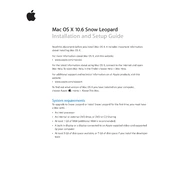
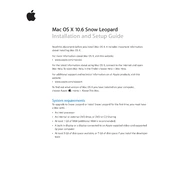
To perform a clean installation of Mac OS X v10.6 Snow Leopard, insert the installation DVD, restart your Mac while holding down the 'C' key, select your language, and choose 'Disk Utility' from the 'Utilities' menu. Erase your hard drive using 'Erase' tab, exit Disk Utility, and proceed with installation.
Ensure the DVD is clean and free from scratches. Restart your Mac and hold down the 'Option' key to select the DVD as the startup disk. If the issue persists, try using another compatible Mac to create a bootable USB installation drive.
No, you cannot upgrade directly from Mac OS X v10.4 Tiger to Snow Leopard. You'll need to upgrade to Mac OS X v10.5 Leopard first, or perform a clean installation of Snow Leopard.
The basic requirements for Snow Leopard are an Intel processor, at least 1GB of RAM, 5GB of available disk space, and a DVD drive for installation.
First, ensure your Mac meets the system requirements. Check the installation DVD for damage. Reset the PRAM by restarting while holding 'Option', 'Command', 'P', and 'R'. If the problem persists, run 'Disk Utility' to verify and repair your disk.
Yes, you can dual-boot Snow Leopard with another operating system using Boot Camp. Ensure you have a partitioned drive with enough space for both operating systems, and follow the Boot Camp Assistant instructions.
To set up Time Machine in Snow Leopard, connect an external hard drive, open 'System Preferences', select 'Time Machine', and turn it ON. Choose your backup disk and configure additional options if needed.
Check for updated printer drivers compatible with Snow Leopard. Visit the printer manufacturer's website for downloads. You can also try removing the printer from 'Printers & Scanners' in 'System Preferences' and adding it again.
To enable file sharing, go to 'System Preferences', select 'Sharing', and check 'File Sharing'. Add folders you want to share and set permissions for users who can access them.
Yes, you can install Snow Leopard on an external hard drive. Connect the drive, start the installation process, and select the external drive as the destination. Ensure the drive is formatted as Mac OS Extended (Journaled).