Apple Boot Camp Mountain Lion Installation Setup Guide
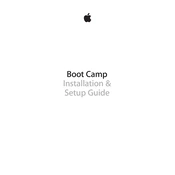
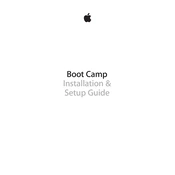
To install Windows using Boot Camp on Mountain Lion, open Boot Camp Assistant from the Utilities folder, follow the on-screen instructions to partition your drive, create a Windows installation disk, and then restart your Mac to begin the Windows installation process.
If your Mac doesn't boot into Windows, restart your computer and hold the Option key to access the boot menu. From there, select the Windows partition. If the issue persists, check Boot Camp drivers or reinstall them.
To switch between macOS and Windows, restart your Mac and hold the Option key during boot-up. This will bring up the boot menu, allowing you to select either the macOS or Windows partition.
If your Windows partition isn't showing up, ensure that the partition is formatted correctly and that Boot Camp Assistant is up to date. You may also need to repair your disk using Disk Utility.
To uninstall Windows, open Boot Camp Assistant and choose the option to remove the Windows partition. This will restore your Mac to a single partition format, reclaiming the space used by Windows.
If Boot Camp Assistant cannot partition your disk, try repairing your disk with Disk Utility, ensure you have enough free space, and close any open applications that might be using large amounts of disk space.
To update Boot Camp drivers, download the latest drivers from Apple's support site. Run the setup on Windows to install the updated drivers. Restart your system to apply changes.
Boot Camp does not support installing Windows on an external drive. You will need to use the internal drive of your Mac for the Windows installation.
If you encounter a black screen, ensure your Mac firmware is updated. Try resetting your NVRAM/PRAM and SMC. If the issue persists, reinstall Boot Camp drivers or seek additional support.
For sound issues, check that the audio drivers are installed correctly. Update Boot Camp drivers, ensure the correct audio device is set as default, and troubleshoot using Windows sound settings.