Apple Boot Camp Macbook Air Late 2010 Installation Setup Guide
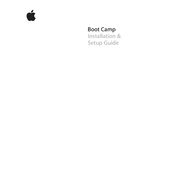
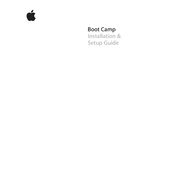
To install Windows using Boot Camp on your MacBook Air Late 2010, first ensure your macOS is up to date. Open the Boot Camp Assistant from the Utilities folder in Applications. Follow the on-screen instructions to partition your drive and install Windows. You will need a Windows ISO file and a USB drive.
The MacBook Air Late 2010 officially supports Windows 7 and Windows 8 via Boot Camp. Later versions may not be supported due to hardware limitations.
To switch between macOS and Windows, restart your MacBook Air and hold down the Option key immediately after the startup sound. Use the arrow keys to choose between macOS and Windows, then press Enter.
If your MacBook Air is running slowly, it may be due to insufficient disk space or RAM. Ensure that you have enough free space on both partitions and consider upgrading the RAM if possible. Also, check for software updates for both macOS and Windows.
To update drivers, open Boot Camp Assistant in macOS and download the latest Windows support software. Boot into Windows and run the setup.exe from the downloaded support software to update the drivers.
Yes, you can remove the Windows partition by opening Boot Camp Assistant in macOS. Follow the prompts to remove Windows and reclaim the partitioned space for macOS.
Sound issues are usually due to driver problems. Ensure you have installed the latest Boot Camp drivers. If the issue persists, manually update the audio drivers via the Device Manager in Windows.
Check if the Wi-Fi driver is up to date in the Device Manager. You can also try resetting the network settings or reinstalling the Boot Camp support software.
This error usually occurs when there is not enough contiguous free space. Try backing up your data and using Disk Utility to repair the disk. If the issue persists, consider performing a clean install of macOS.
Use Time Machine to back up your macOS data to an external hard drive. For Windows, you can manually copy important files to an external drive or use a cloud service for backup.