Apple Boot Camp Mac OS X v10.5 Leopard Installation Setup Guide
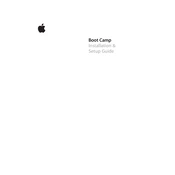
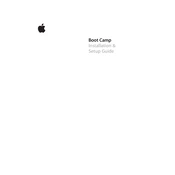
To install Windows using Boot Camp, open Boot Camp Assistant from the Utilities folder. Follow the on-screen instructions to partition your hard drive and create a Windows partition. Insert a Windows installation disc and proceed with the installation, following the instructions provided by the Boot Camp Assistant.
Your Mac must have an Intel processor, Mac OS X v10.5 Leopard, the latest firmware updates, and a minimum of 10GB of free space on your startup disk to support Boot Camp.
To switch between operating systems, restart your Mac and hold down the Option key during startup. This will bring up the Startup Manager, allowing you to select either Mac OS X or Windows.
This error usually occurs if your disk needs to be repaired. Restart your Mac and boot into macOS Recovery by holding Command + R. Use Disk Utility to repair your disk, and then try running Boot Camp Assistant again.
Boot Camp officially supports only Windows. However, you can install Linux by partitioning your drive manually and using a boot manager like rEFIt to manage multiple operating systems.
To uninstall Windows, open Boot Camp Assistant and select the option to remove Windows or a Windows partition. Follow the on-screen instructions to restore your drive to a single macOS partition.
Ensure that you have installed the Boot Camp drivers correctly. Restart your Mac into macOS, open the Boot Camp Assistant, and choose the option to download and install the latest Windows support software.
Windows cannot natively read the Mac HFS+ file system. You can use third-party software like MacDrive to access Mac files from Windows.
Some users report issues with certain Apple peripherals like the Apple USB Ethernet Adapter. Ensure that you have installed the latest Boot Camp drivers, and check for any specific updates or patches from Apple.
To update Boot Camp drivers, boot into macOS and open Boot Camp Assistant. Use the option to download the latest Windows support software, then boot into Windows and run the setup to install the driver updates.