Apple Boot Camp OS X Lion Installation Setup Guide
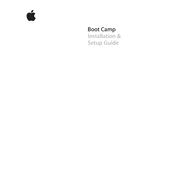
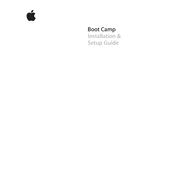
To install Windows using Boot Camp on OS X Lion, first open Boot Camp Assistant from the Utilities folder. Follow the on-screen instructions to partition your drive and create a bootable USB if necessary. Insert your Windows installation disc or USB, then click Install. Your Mac will reboot and begin the Windows installation process.
Ensure the USB drive is formatted as MS-DOS (FAT) and uses a Master Boot Record (MBR) partition scheme. Verify that the Windows ISO is correctly copied to the USB. If problems persist, try recreating the USB drive using Boot Camp Assistant.
To switch between macOS and Windows, restart your Mac and hold down the Option (Alt) key during startup. You will see the Startup Manager, where you can select either macOS or Windows as the boot drive.
If the Boot Camp partition is missing, open Disk Utility and verify that the partition is correctly formatted. If the issue persists, reset NVRAM or PRAM by restarting your Mac and holding down Command, Option, P, and R keys until the Apple logo appears.
To uninstall Windows, open Boot Camp Assistant and select "Remove Windows 7 or later version." Follow the prompts to restore your hard drive to a single partition, removing the Windows partition in the process.
Performance issues may arise if the drive is nearly full. Check available space on both macOS and Windows partitions. Additionally, ensure Boot Camp drivers are up to date. Consider adding more RAM or switching to an SSD for better performance.
Ensure that Boot Camp Support Software is installed correctly. Open Device Manager in Windows and check for any driver issues under 'Sound, video and game controllers.' Reinstall or update drivers if necessary.
Download the latest Boot Camp Support Software from Apple's website. Boot into Windows, then run the setup program included in the download to update drivers. Restart Windows to apply changes.
Try booting into Safe Mode by pressing F8 during Windows startup. If that fails, boot into macOS and use Boot Camp Assistant to repair the Boot Camp partition. Ensure Boot Camp drivers are installed correctly.
Open Boot Camp Control Panel in Windows and navigate to the Trackpad tab. Check the "Secondary Click" option, which allows right-clicking using a two-finger tap or clicking in the bottom-right corner of the trackpad.